Delete a User Account
Required User Role: Administrator
Before you delete a user account, you must first disable the user account.
Caution: Once you delete a user account, the account cannot be recovered and the action cannot be reversed.
Caution: Tenable Web App Scanning does not support object migration. When you delete a Tenable Web App Scanning user, the application does not reassign objects belonging to the deleted users. Note that you cannot reassign a Tenable Web App Scanning scan to a new owner if its owner is deleted.
Caution: Before you delete a user account, reassign any associated Remediation projects. These will not be reassigned automatically.
The following table describes what objects are migrated, retained, or permanently deleted upon user deletion:
| Object Type | Deleted | Notes |
|---|---|---|
| Audit Files in Scans | Yes | Permanently deleted |
| Scan Schedules | No |
Migrated to the new object owner Note: Migrated scan schedules may be disabled if they rely on other permanently deleted objects, such as Audit files, Target Groups, or Unmanaged Credentials. |
|
Historical Scan Results |
No | Migrated to the new object owner |
| Scan Templates | No | Migrated to the new object owner |
| Unmanaged Credentials in Scans | Yes | Permanently deleted |
| Custom Dashboards/Widgets | Yes | Permanently deleted |
| Managed Credentials | No | Retained (Created By value displays as null) |
| Tags | No | Retained (Created By value displays as null) |
| Recast/Accept Rules | No | Retained (Owner value displays as Unknown User) |
| Exclusions | No | Retained |
| System Target Groups | No | Retained |
| User Target Groups | No | Migrated to the new object owner |
| Saved Searches | Yes | Permanently deleted |
| Connectors | No | Retained |
| Sensors | No | Retained |
| Scheduled Exports | No | Migrated to the new object owner |
To delete a user account:
-
In the upper-left corner, click the
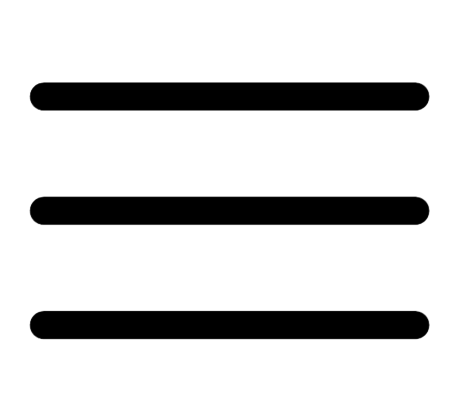 button.
button. The left navigation plane appears.
-
In the left navigation plane, click Settings.
The Settings page appears.
-
Click the Access Control tile.
The Access Control page appears. On this page, you can control user and group access to resources in your Tenable Vulnerability Management account.
-
In the users table, in the row for the user account you want to delete, click the
 button.
button.A menu appears.
-
In the menu, click the
 button.
button.Note: If a user is not disabled, then the
 button does not appear. Disable the user before deleting them.
button does not appear. Disable the user before deleting them.Note: You cannot delete the Default Administrator account. If you want to delete the Default Administrator account, you must contact Tenable Support.
The user plane appears.
- In the Select New Object Owner drop-down box, select the user to which you want to transfer any of the user's objects (e.g., scan results, user-defined scan templates).
- Click
 Delete.
Delete.A confirmation message appears.
- Click Delete.
Tenable Vulnerability Management deletes the user and transfers any user objects to the user you designated.