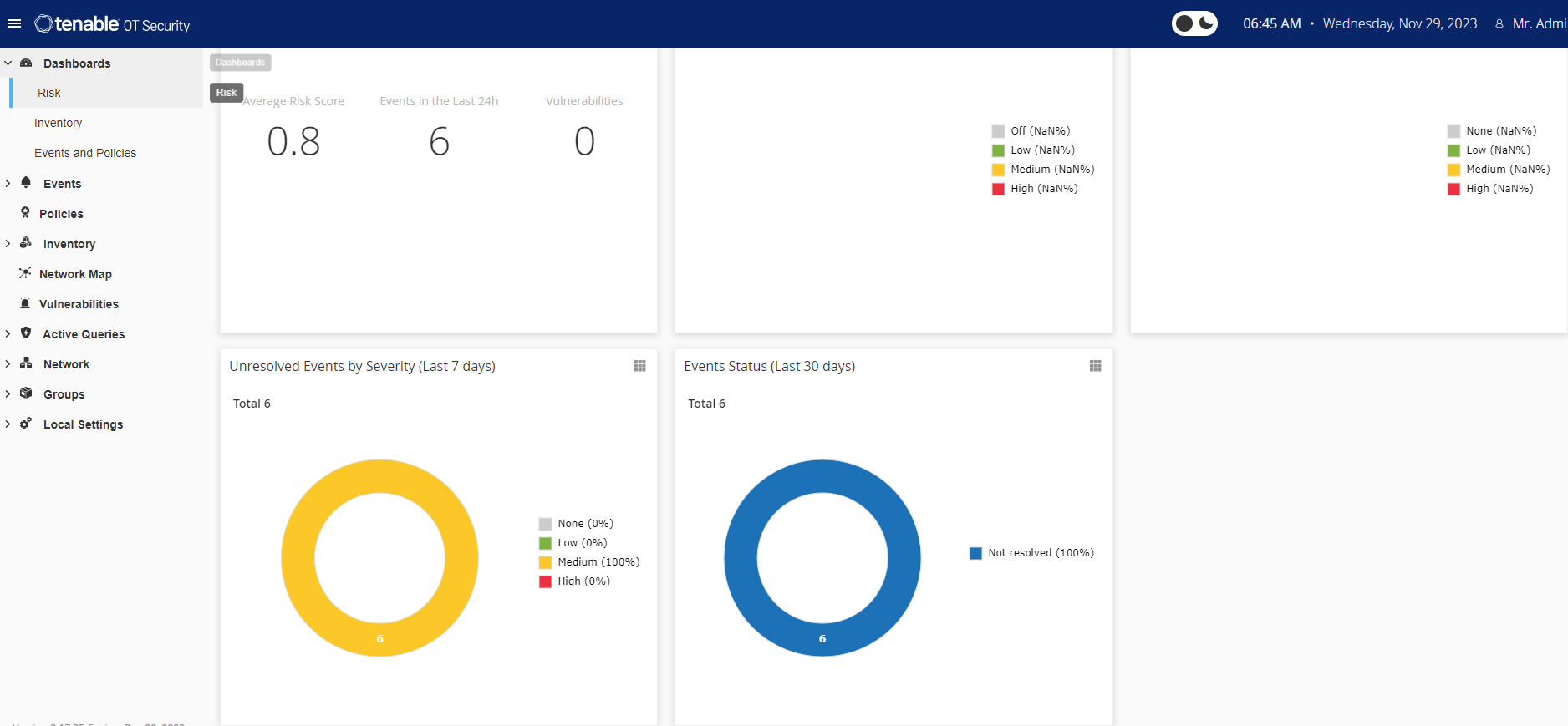Enable the OT Security System
After completing the license activation, OT Security displays the Enable button.
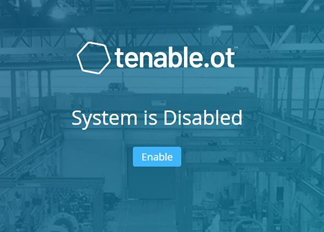
Enable OT Security in order to activate the system’s core functionality, such as:
-
Identifying assets in the network.
-
Collecting and monitoring of all network traffic.
-
Logging 'Conversations' on the network.
You can view all compiled data and analysis from these functionalities in the user interface.
You can configure and activate additional functions such as Active Queries on the Settings window in the Management Console (user interface). For more information, see Active Queries.
To enable OT Security: