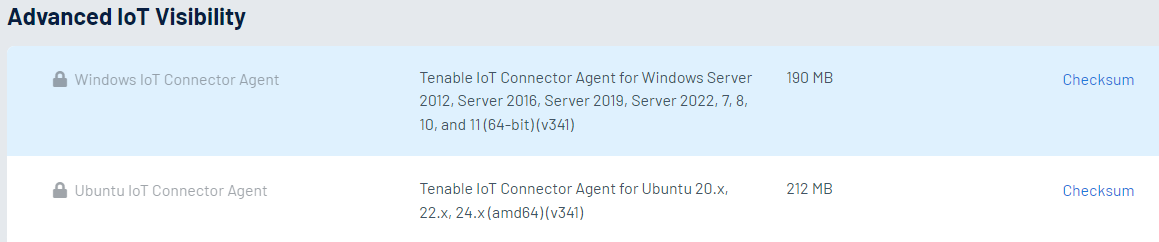Install IoT Connector Agent on Windows
OT Security allows you to map all managed Internet of Things (IoT) devices to their respective application server by configuring the IoT Connector engine and synchronizing assets from the specific application server. To connect your application server via Agent, you must install the OT Security IoT Connector Agent.
To install OT Security IoT Connector Agent:
-
Log in to the Tenable Downloads page.
-
Navigate to the OT Security page.
-
From the Advanced IoT Visibility section, download the Windows IoT Connector Agent package.
-
Copy the downloaded Windows IoT Connector Agent package to the application server where you want to install it.
-
Run the Tenable IoT Connector Agent wizard.
A message appears that the connector agent wizard is initializing and the Welcome to the Tenable IoT Connector Agent Setup Wizard window appears.
-
Click Next.
The License Agreement window appears.
-
Select I accept the agreement and click Next.
The Select Destination Directory window appears.
-
Specify the directory to install the IoT Connector Agent (or use the default directory) and click Next.
The Tenable IoT Connector Agent installation starts.
-
After the installation completes, verify that the Tenable IoT Connector Agent service is running.
-
In the Run command window, type services.msc.
The Services window opens.
-
Confirm that the OT Security IoT Connector Agent appears in the list of services currently running.
-
Once the installation is complete, you can connect your application server to OT Security. For more information about how to connect to the application server via a remote agent, see Add IoT Connectors via Agent.