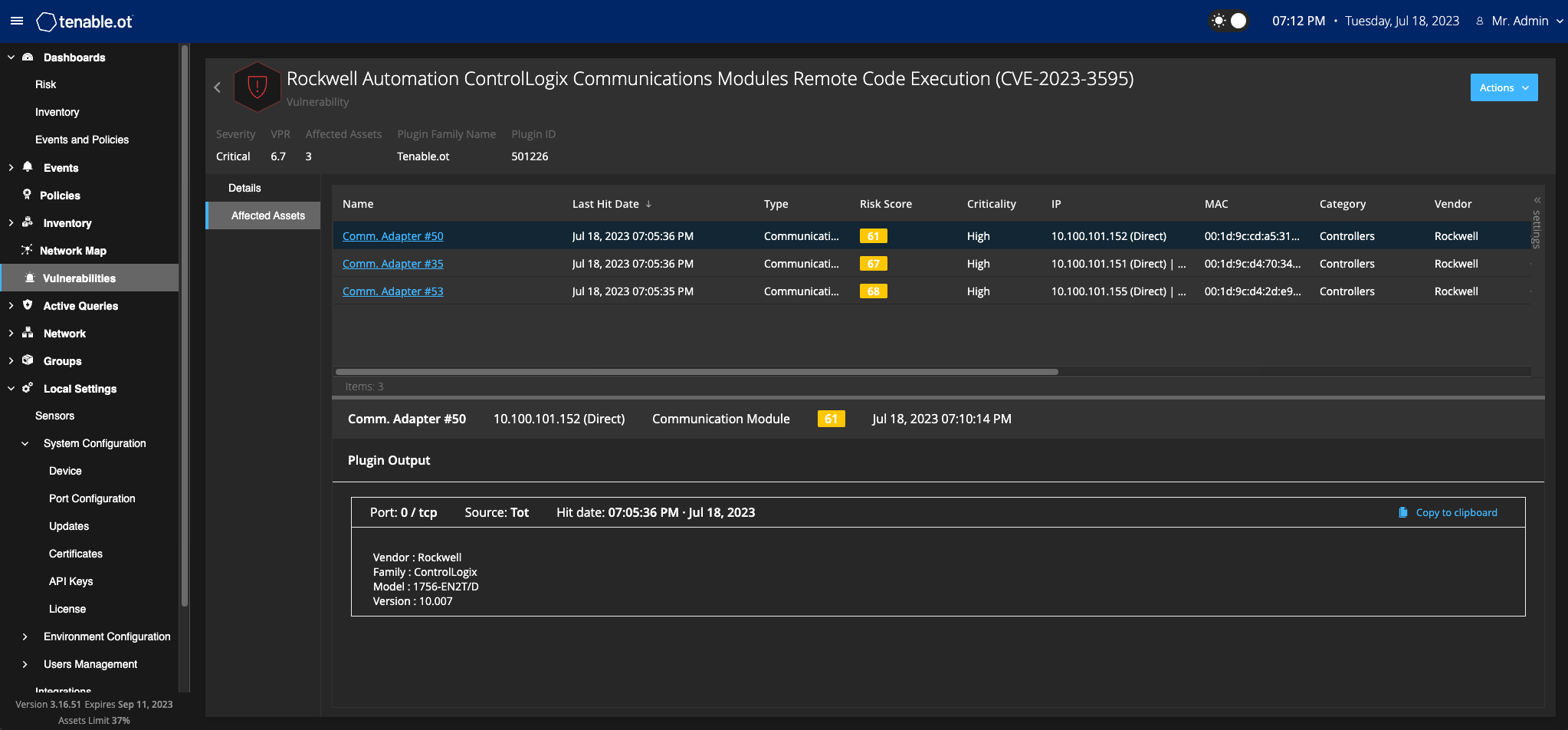View Plugin Output
Plugin output for an asset provides context or an explanation as to why a particular plugin is reported for an asset.
View Plugin Output from Vulnerabilities
To view the plugin output details from the Vulnerabilities page:
-
Go to Vulnerabilities.
The Vulnerabilities page appears.
-
In the list of vulnerabilities, select the one for which you want to view the details and do one of the following:
-
Click the vulnerability link.
-
Right-click the vulnerability and select View.
-
From the Actions drop-down box, select View.
The Vulnerability Details page appears with the Plugin Output panel and shows the following information:
-
Hit date
-
Source
-
Port
-
Plugin output
Note: Plugin output is not available for all plugins.
-
View Plugin Output from Inventory
To view the plugin output details from the Inventories page:
-
Go to Inventories > All Assets.
The Inventories page appears.
-
In the list of assets, select the one for which you want to view the details and do one of the following:
-
Click the asset link.
-
Right-click the asset and select View.
-
Select the checkbox next to the asset, and then from the Actions drop-down box, select View.
The Asset Details page appears.
-
-
Click the Vulnerabilities tab.
The list of vulnerabilities appears and shows the Plugin Output panel with the following information:
-
Hit date
-
Source
-
Port
-
Plugin output
Note: Plugin output is not available for all plugins. -