Users and Roles
The Users and Roles section is where you can view and configure users and user settings. These controls are split between two screens: User Settings and Local Users. On the User Settings screen you can view and edit information about the User who is currently logged into the system (Full Name, Username and Password) and change the language used in the User Interface (English, Japanese, or Chinese, French or German). On the Local Users screen an Admin user can create new user accounts, reset passwords and edit or delete existing accounts.
User Settings Screen
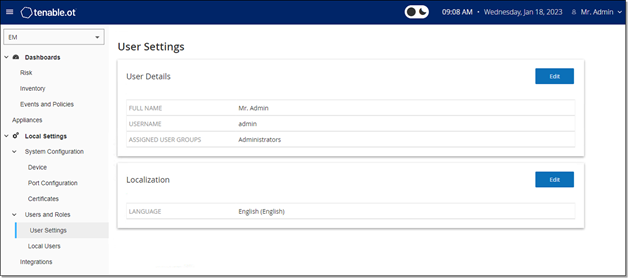
On the User Settings screen you can view and edit information about the User who is currently logged into the system (Full Name, Username and Password) and change the language used in the User Interface (English, Japanese, Chinese, French or German).
The following table describes the information shown on the User Settings screen.
| Parameter | Description |
|---|---|
| Full Name | The complete first and last name of the user. |
| Username | The username of the user. |
| Assigned User Groups | The User Groups assigned to the user. |
| Language | The language used in the User Interface (English, Japanese, or Chinese). |
Local Users Screen
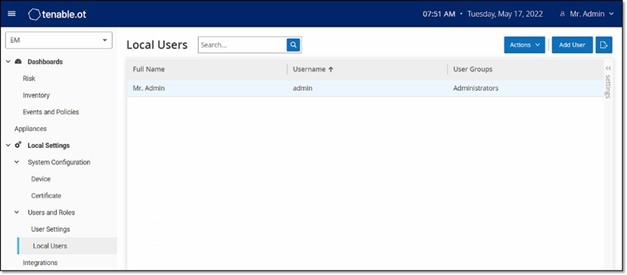
The Local Users screen lists all of the local users for the EM. You can add new users by clicking the Add User button. You can delete a user or change a user’s password by clicking the Actions button. You can download a CSV file of the users by clicking the Export button. You can customize the display settings by adjusting which columns are displayed and where each column is positioned. You can also sort and filter the users list as well as search for text in the Search box. For an explanation of the customization features, see the chapter on Working with Lists in the OT Security User Guide.
The following table describes the information shown on the Local Users screen.
| Parameter | Description |
|---|---|
| Full Name | The complete first and last name of the user. |
| Username | The username of the user. |
| User Groups | The User Groups assigned to the user. The only option available to assign is Administrators. |