Local Settings
You can use the
Device
The page allows you to view and edit device details and network information such as port configuration and system time, automatic logout (inactivity timeout).
The Device page shows the following information:
| Parameter | Description |
|---|---|
| Device Name | The name of the OT Security management system. |
| Device URL | The URL used to access the OT Security EM console in a DNS environment. |
| System Time | The date and time in the system. You can use an NTP server to synchronize the system time with other assets in the network. |
| Timezone | The time zone of the system. |
| Automatic Logout | The period of inactivity that causes the system to log out automatically. |
| Ping Requests | Set to detect whether or not the OT Security platform responds to ping requests. |
| Classification Banner |
Add a banner to OT Security EM to indicate the data accessible via the software. To add a banner, click Edit. After adding the banner, click to enable the Classification Banner toggle. |
| Enable Usage Statistics |
The Enable Usage Statistics option specifies whether Tenable collects anonymous telemetry data about your OT Security EM deployment. When enabled, Tenable collects telemetry information at the company level and not at an individual level. This information does not include personal data or personally identifiable information (PII). Telemetry information includes, but is not limited to, data about your visited pages, your used reports and dashboards, and your configured features. Tenable uses the data to improve your user experience in future OT Security EM releases and for other reasonable business purposes in accordance with the Tenable Master Agreement. This setting is enabled by default. To enable telemetry collection, click the Enable Usage Statistics toggle. Note: You can disable sharing of usage statistics at any time by clicking the toggle switch. |
| Auto approve ICP pairing requests | Enable this option to approve all ICP pairing requests automatically. For more information about pairing an ICP, see Pair ICP with Enterprise Manager. |
Port Configuration
The Port Configuration page shows details of the configured ports on the device. For more information on Port Configuration, see Port Configuration in the Tenable OT Security User Guide.

Certificates
On the Certificate page, you can view information about your HTTPS certificate and generate a new certificate for secure HTTPS connections for the OT Security EM. Generating a new certificate overrides the current certificate. A certificate is valid for one year.
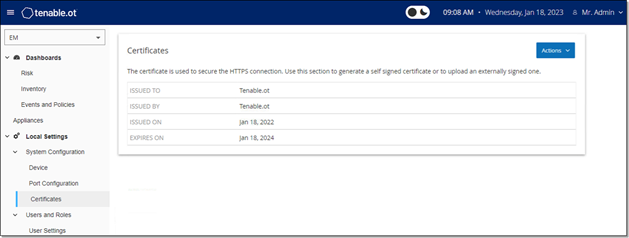
The Certificates page shows the following details:
| Parameter | Description |
|---|---|
| Issued to | The entity to which the certificate was issued. |
| Issued by | The entity that issued the certificate. |
| Issued on | The issue date of the certificate. |
| Expires on | The date when the certificate ages out. |