Edit Plugin and Feed Settings and Schedules
Required User Role: Administrator
For more information, see Configuration.
To view and edit plugin and feed settings and schedules:
-
Log in to Tenable Enclave Security via the user interface.
-
In the top navigation, click
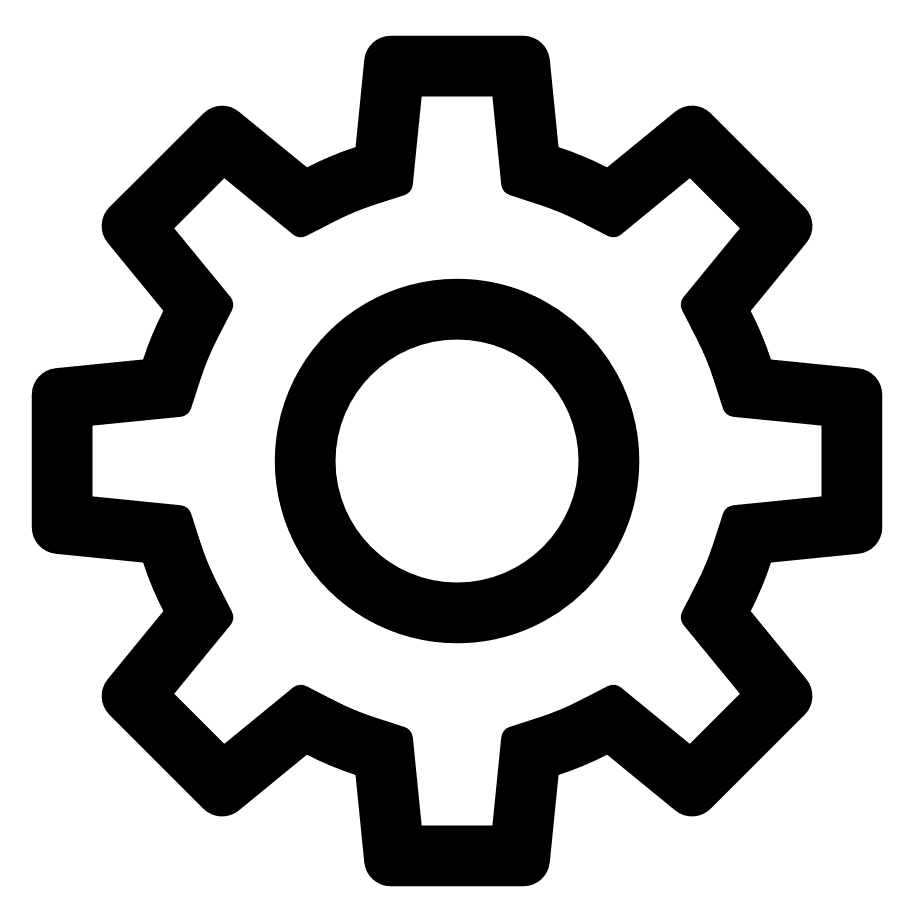 Settings & Information > Miscellaneous > Configuration.
Settings & Information > Miscellaneous > Configuration.The Configuration page appears.
-
Click the Plugins/Feed tile.
The Plugins/Feed Configuration page appears.
-
View the Plugin Detail Locale section to see the local language configured for Tenable Enclave Security.
-
Expand the Schedules section to show the settings for the plugin feed schedules. For more information about plugin feed schedules, see Schedules.
-
If you want to update a plugin or feed on demand, click Update. You cannot update feeds with invalid activation codes.
-
If there is an update available, the Update link will be active.
-
If your plugins or feed are already up to date, the Update link will be inactive.
-
- If you want to download the plugins, click Offline Download Link.
-
If you want to upload a custom feed file, click Choose File.
-
Click Submit.
Tenable Enclave Security saves your configuration.
-