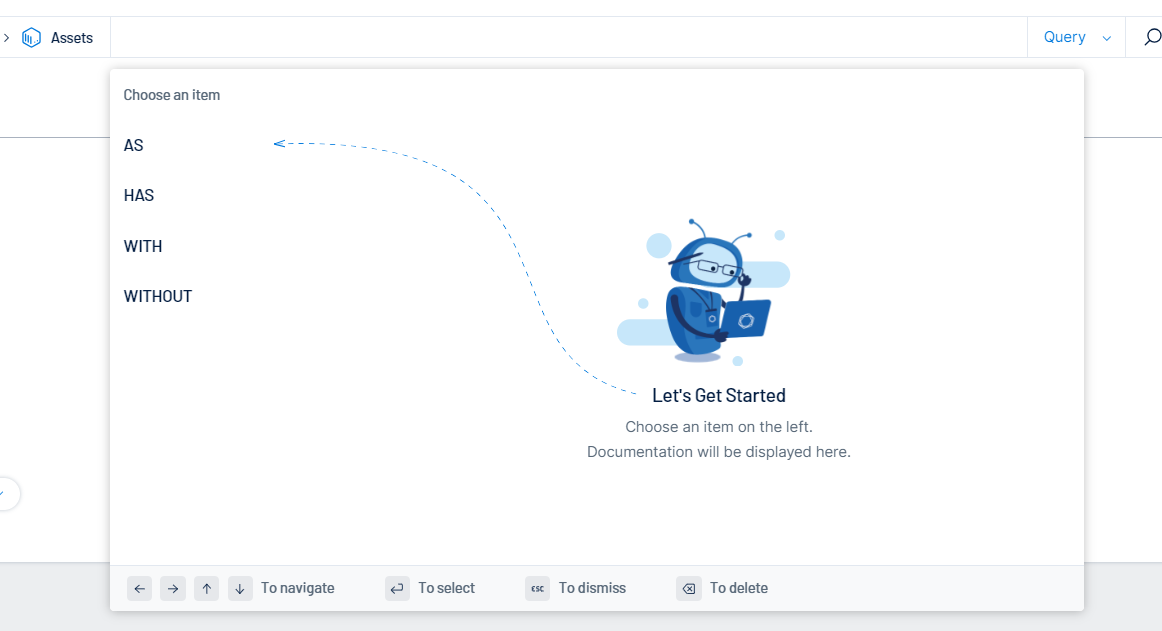Manage Exposure Signals
On the Exposure Signals page, you can manage built-in and create custom exposure signals to view specific risks and weaknesses that relate to your business and its needs. You can fine-tune these combinations to quickly highlight the information that's most important to you.
You can add and manage your exposure signals in the following ways:
Add a Custom Exposure Signal
Required User Role: Administrator or Custom Role
To add a custom exposure signal:
-
Access the Exposure Signals page.
-
Do one of the following:
-
To create a custom exposure signal based on an existing combination, select the card from the Exposure Signals List and, in the Associated Query section, click Duplicate.
-
To create a new custom exposure signal, at the top of the Exposure Signals List, click
 New Exposure Signal.
New Exposure Signal.
The New Exposure Signal page appears.

-
-
In the Query builder section, build the query you want to use for the exposure signal:
-
 Build a query string:
Build a query string:
- On the right side of the global search bar, in the drop-down, select Query.
-
Click inside the Search for Assets text box.
The search query builder appears.
Tip: You can also build your query using your keyboard. Follow the instructions on the bottom of the query builder to navigate. -
On the left side of the query builder, choose an operator to begin your search.
(Not supported in FedRAMP environments) Hover your mouse cursor over an item to view an AI-generated description of how the operator filters your assets.
-
Select a qualifier for your query.
(Not supported in FedRAMP environments) Hover your mouse cursor over an item to view an AI-generated description of how the item filters your assets.
Note:Tenable Exposure Management only displays qualifiers and operators that generate a working query. You cannot select items that break the query string. -
(Optional) Where applicable, add additional items and qualifiers to the query.
Tip: Click on a query token to edit that section of the query without starting over! -
On the right side of the search bar, click the
 button.
button.Tenable Exposure Management performs the search and filters the asset list based on your query.
-
 Build a query based on Natural Language Processing:
Build a query based on Natural Language Processing:
The following is not supported in Tenable FedRAMP Moderate environments. For more information, see the Tenable FedRAMP Product Offering.
You can use Natural Language Processing (NLP) to ask questions about your assets and receive an AI-generated list.
-
On the right side of the global search bar, in the drop-down, select NLP.
-
In the Ask anything about your assets text box, type a question you want to ask about your assets. For example, you could ask "Which critical devices do I have that are connected to the internet?".
Tip: For more suggestions on questions to ask based on your business context, see NLP Search Use Cases.
Tenable Exposure Management performs a search and provides an AI-generated list of assets that match the query. If no data is available, an error message appears indicating no data could be generated for the search criteria you entered.
-
In the Name text box, type a name for the exposure signal.
-
From the Priority drop-down, select the priority you want to assign to the exposure signal, for example, High.
-
In the Description text box, type a description for the exposure signal.
-
Click Save Exposure Signal. Tenable Exposure Management saves the exposure signal and adds a new card to the Custom tab of the exposure signals list.
-
-
Edit a Custom Exposure Signal
To edit a custom exposure signal:
Required User Role: Administrator or Custom Role
-
Do one of the following:
-
On the Custom tab of the exposure signals list, on the card for the exposure signal you want to edit, click the
 button.
button.Menu options appear.
-
In the menu, click
 Edit.
Edit.
-
-
On the Custom tab of the exposure signals list, click on the card for the exposure signal you want to edit.
The Exposure Signal Details for that card appear.
-
In the upper-right corner of the page, click
 Edit.
Edit.
-
The Edit Exposure Signal page appears.
-
-
Make any desired changes to the exposure signal.
-
Click Save. Tenable Exposure Management saves your changes to the exposure signal.
Edit the Priority of a Built-In Exposure Signal
Required User Role: Administrator or Custom Role
To edit the priority of a built-in exposure signal:
-
On the Built-In tab of the exposure signals list, on the card for the exposure signal you want to edit, click the
 button.
button.Menu options appear.
-
In the menu, click
 Edit Priority.
Edit Priority.The Edit Priority window appears.
-
Click and drag the slider to the priority you want to apply to the exposure signal.
-
In the Override Reason text box, type the reason for overriding the Tenable-reported priority for the exposure signal.
-
Click Save. Tenable Exposure Management saves your changes to the exposure signal priority.
Duplicate a Custom Exposure Signal
Required User Role: Administrator or Custom Role
You can duplicate a exposure signal to use it as a template to create a new custom exposure signal.
To duplicate a custom exposure signal:
-
On the Custom tab of the exposure signals list, on the card for the exposure signal you want to duplicate, click the
 button.
button.Menu options appear.
-
In the menu, click
 Duplicate.
Duplicate.The New Exposure Signal page appears.
-
Follow the steps to add a new custom exposure signal.
Archive a Custom Exposure Signal
Required User Role: Administrator or Custom Role
When you archive a exposure signal, Tenable Exposure Management moves that exposure signal card to the Archived section of the exposure signal list. When you archive an exposure signal, the historical data for that combination is permanently deleted and cannot be retrieved.
To archive a exposure signal:
-
Do one of the following:
-
On the Custom tab of the exposure signals list, on the card for the exposure signal you want to archive, click the
 button.
button.Menu options appear.
-
In the menu, click
 Archive.
Archive.
-
-
On the Custom tab of the exposure signals list, click on the card for the exposure signal you want to archive.
The Exposure Signal Details for that card appear.
-
In the upper-right corner of the page, click
 Archive.
Archive.
-
A confirmation message appears.
-
-
Click Archive.
Tenable Exposure Management moves the exposure signal card to the Archived section of the Exposure Signals List.
Delete a Custom Exposure Signal
Required User Role: Administrator or Custom Role
You can permanently delete custom exposure signal cards from the Tenable Exposure Management interface. When you delete a exposure signal, all data for that card, including queries and historical results, are permanently deleted and cannot be retrieved.
To delete a custom exposure signal:
-
Do one of the following:
-
To delete an active exposure signal, on the Custom tab of the exposure signals list, on the card for the exposure signal you want to delete, click the
 button.
button. -
To delete an archived exposure signal, on the Archived tab of the exposure signals list, on the card for the exposure signal you want to delete, click the
 button.
button.
Menu options appear.
-
-
In the menu, click
 Delete.
Delete.A confirmation message appears.
-
Click Delete Exposure Signal.
Tenable Exposure Management permanently deletes the exposure signal and all of its associated data from the application.