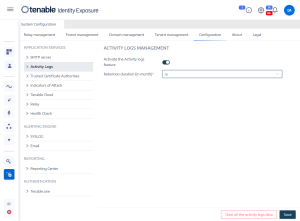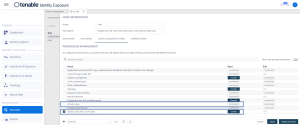Activity Logs
The activity logs in Tenable Identity Exposure allow you to view the traces of all activities that occurred on the Tenable Identity Exposure platform related to specific IP addresses, users, or actions.
To configure the activity logs:
-
Under Management in the Tenable Identity Exposure side navigation pane, click System.
The System Configuration pane opens.
-
Under the Application Services section, click Activity Logs.
The Activity Logs Management pane opens.
-
To activate the activity logs feature, click the toggle to enabled.
-
In the Retention duration (in months) box, click > to select the number of months to log activities.
-
Click Save.
A message confirms that Tenable Identity Exposure updated the settings.
To clear the activity logs data:
-
Under Management in the Tenable Identity Exposure side navigation pane, click System.
The System Configuration pane opens.
-
Under the Application Services section, click Activity Logs.
The Activity Logs Management pane opens.
-
Under Clear all the activity logs data, click Clear.
A message asks you to confirm.
-
Click Confirm.
A message confirms that Tenable Identity Exposure updated the settings.
To set permissions for a user's own activity logs:
-
Under Management in the Tenable Identity Exposure side navigation pane, click Accounts.
The User Accounts Management pane opens.
-
Select the Roles Management tab.
-
In the list of roles, hover over the user role requiring this permission and click the
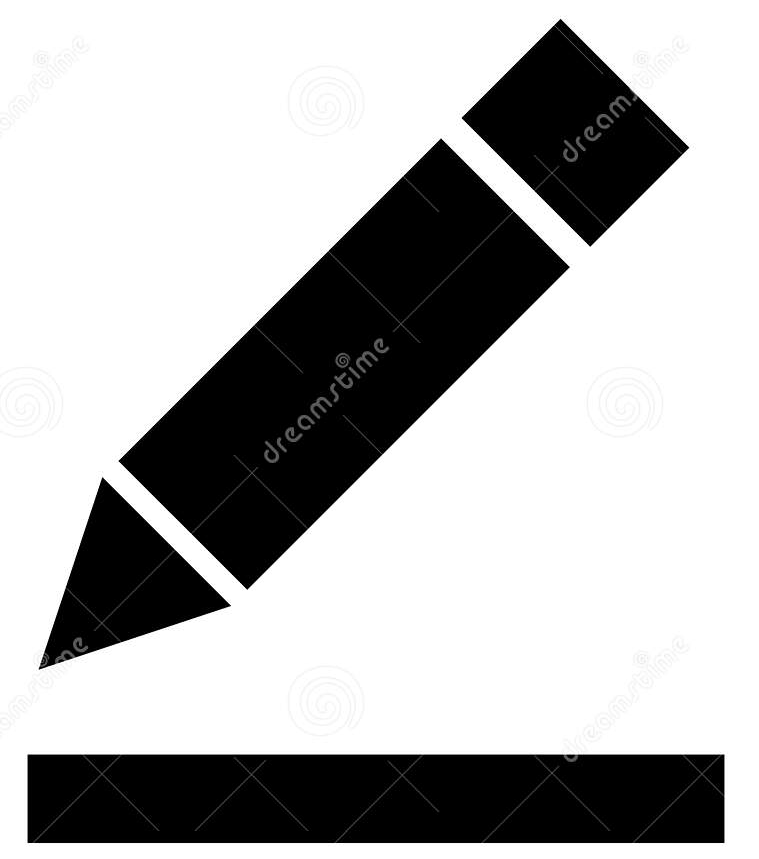 icon at the end of the line.
icon at the end of the line.The Edit a role pane opens.
-
Under the Main Information section, select the System Configuration Entities tab.
-
Under the Permissions Management section, do the following:
-
Deselect the permission for Activity Logs to Unauthorized.
-
Select the permission for Display only user's own traces to Granted.
-