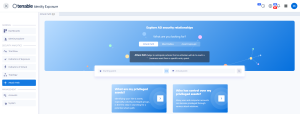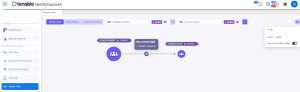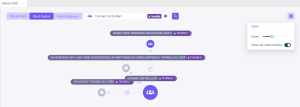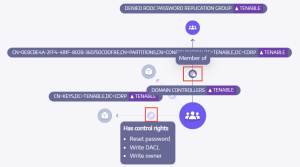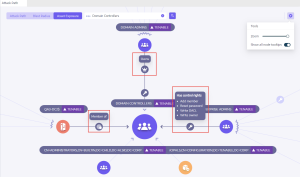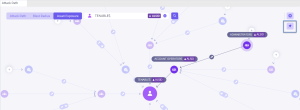Attack Path
Tenable Identity Exposure offers several ways to visualize the potential vulnerability of a business asset through graphical representations.
-
Attack Path: Shows the possible paths that an attacker can take to compromise an asset from an entry point.
-
Blast Radius: Shows the possible lateral movements into the Active Directory from any asset.
-
Asset Exposure: Shows all paths that can potentially take control of an asset.
To display the Attack Path:
-
In Tenable Identity Exposure, click Attack Path on the sidebar menu.
The Attack Path pane appears.
-
In the banner, click Attack Path.
-
In the Starting point box, type the asset at the entry point.
-
In the Arrival point box, type the asset at the end of the path.
-
Click the
 icon.
icon.Tenable Identity Exposure displays the attack path between the two assets.
-
Optionally, you can click on the
 icon to do the following:
icon to do the following:-
Click the Zoom slider to adjust the magnification of the graphics.
-
Click the Show all node tooltips toggle to display information about the assets.
-
To display the Blast Radius:
-
In Tenable Identity Exposure, click Attack Path on the sidebar menu.
The Attack Path pane appears.
-
In the banner, click Blast Radius.
-
In the Search for an object box, type the name of an asset.
-
Click the
 icon.
icon.Tenable Identity Exposure displays the lateral connections radiating from that asset:
-
Click on the icons on the arrows between the assets to display the relations between them.
To display the Asset Exposure:
-
To display the Blast Radius:
-
In Tenable Identity Exposure, click Attack Path on the sidebar menu.
The Attack Path pane appears.
-
In the banner, click Asset Exposure.
-
In the Search for an object box, type the name of an asset.
-
Click the
 icon.
icon.Tenable Identity Exposure displays the paths leading to the asset and the relations between the assets.
-
Click on the icons on the arrows between the assets to display the relations between them.
To pin an attack path:
-
Click on a node on the attack path that you want to highlight.
Tenable Identity Exposure pins that attack path on the screen.
-
To unpin the attack path, click the
 icon or another node on a different attack path.
icon or another node on a different attack path.
See also