Bookmark Queries
When you use frequent query expressions, you can add them to a list of customized bookmarks to use again.
To bookmark a query expression:
-
In Tenable Identity Exposure, click Trail Flow to open the Trail Flow page.
-
Click the
 icon next to the Search box.
icon next to the Search box.The Edit Query Expression pane opens.
-
Type a query expression in the Search box.
-
Click the
 icon at the right of the Search box.
icon at the right of the Search box.The Add to Your Bookmarks box appears.
-
In the Choose a folder box, click the drop-down arrow to select a folder from the list.
-
(Optional) Click the Create a new folder toggle to Yes. In the Name of the folder box, type a name for the bookmarks folder.
-
In the Name of the bookmark box, type a name for the bookmark.
-
Click Add.
A message confirms that Tenable Identity Exposure added the bookmark to the list.
To use a bookmarked query expression:
-
In Tenable Identity Exposure, click Trail Flow to open the Trail Flow page.
-
Click inside the Search box.
The History and Bookmarks tab appear under the Search box.
-
Click the Bookmarks tab.
The list of bookmarks appears.
-
Click the bookmark to select it.
Tenable Identity Exposure loads the query expression and runs the search.
To manage your bookmarks:
-
In Tenable Identity Exposure, click Trail Flow to open the Trail Flow page.
-
Click inside the Search box.
The History and Bookmarks tab appear under the Search box.
-
Click the Bookmarks tab.
The list of bookmarks appears.
-
Click Manage your bookmarks.
The Bookmarks pane opens.
-
Do any of the following:
-
Search for a bookmark:
-
Type the bookmark name in the Search box.
-
Select a folder from the drop-down list.
-
-
Edit the name of a bookmark or a bookmark folder:
-
Click the
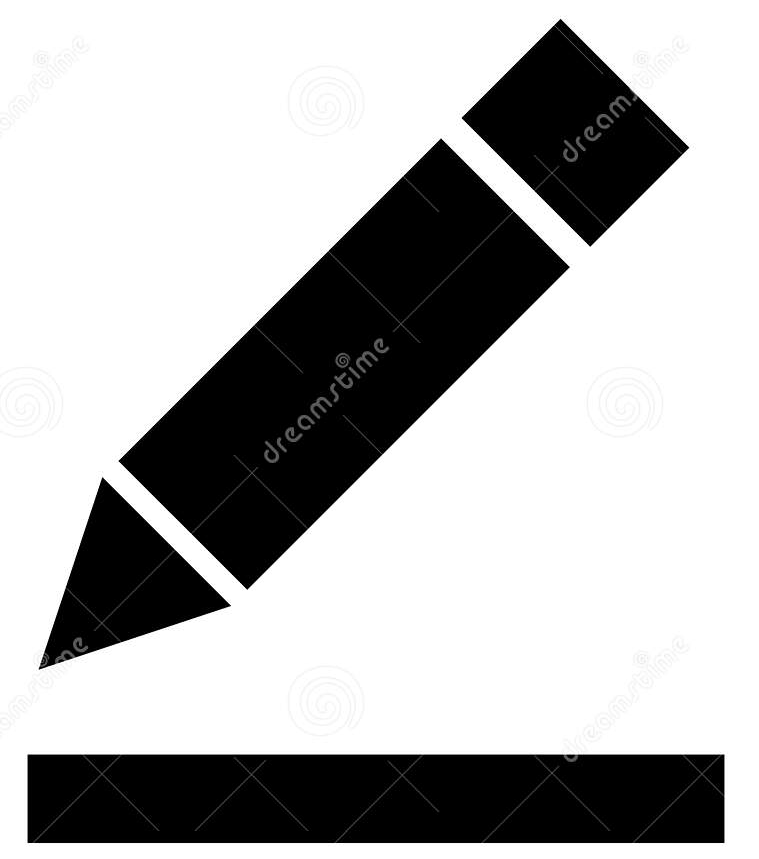 icon for the bookmark or bookmark folder.
icon for the bookmark or bookmark folder. -
In the Name of the bookmark or Name of the folder box, type a new name for the bookmark or the bookmark folder.
-
Click Edit.
A message confirms that Tenable Identity Exposure updated the bookmark or bookmark folder name.
-
-
Delete a bookmark of bookmark folder:
-
Click the
 icon for the bookmark or bookmark folder.
icon for the bookmark or bookmark folder.
See also
-