Widgets
Widgets in dashboards allow you to visualize your Active Directory data in the form of bar charts, line charts, and counters. You can customize widgets to display specific information and drag them around to reposition them on the dashboard.
You can add widgets to a newly created dashboard or an existing dashboard.
-
In Tenable Identity Exposure, click
 or Dashboards. (This page also opens by default in Tenable Identity Exposure.)
or Dashboards. (This page also opens by default in Tenable Identity Exposure.) -
On the Dashboards pane, select the dashboard tab.
-
You can do one of the following:
-
If the dashboard is empty: click Add widgets.
-
If the dashboard already contains widgets:
 > Add widget to current dashboard at the top-right corner.
> Add widget to current dashboard at the top-right corner.The Add a widget pane opens.
-
-
Click on a tile to select one of the following:
-
Bar chart
-
Line chart
-
Counter
-
-
In the Name of the widget box, type a name for the widget
-
Under Widget Configuration, in the Type of data box, click the arrow on the drop-down list to select one of the following:
-
Users count: The number of active users for the domain.
-
Deviances count: The number of deviances or security breaches detected.
-
Compliance score: A score of 0-100 that Tenable Identity Exposure computes by calculating the number of deviances detected and their severity levels.
-
Duration (for line chart): Click the arrow on the drop-down list to select the duration to display.
-
-
Under Datasets Configuration:
Datasets Configuration Status (User count) Select Active, Inactive, or All.
Indicators -
Click Indicators to select one or more indicators.
The Indicators of Exposure pane opens.
-
Select an indicator or indicators from the list. Optionally, you can also:
-
Type an indicator name in the Search box.
-
Select all indicators.
-
Select all indicators of a specific severity level (critical, high, medium, or low).
-
-
Click Filter on selection.
Domains -
Click Domains to select one or more domains.
The Forests and Domains pane opens.
-
Select a domain from the list. Optionally, you can also:
-
Type a domain name in the Search box.
-
Select all domains.
-
-
Click Filter on selection.
-
-
In Name of the dataset, type a name for the dataset.
-
Select the domain for the widget.
Optionally, you can type a domain name in the Search box.
-
Click Filter on selection.
-
Optionally, you can click on Add a new dataset to add another dataset with different options for the widget.
-
Click Add.
A message confirms that Tenable Identity Exposure added the widget.
-
In Tenable Identity Exposure, click Dashboards.
-
Select the dashboard that contains the widget you want to modify.
-
Select the widget.
-
Click the
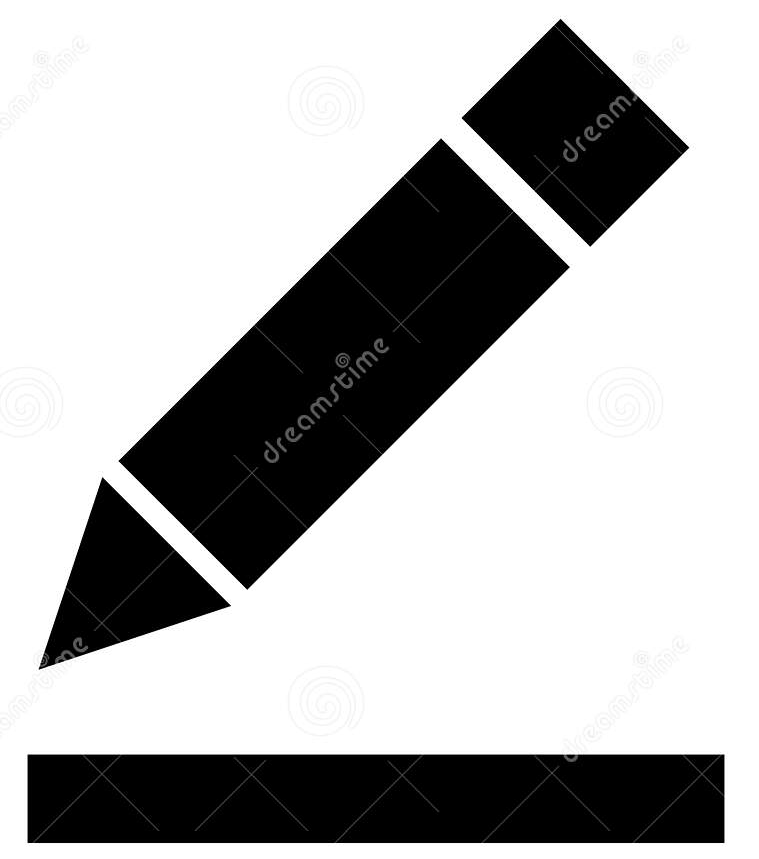 icon at the widget's top-right corner.
icon at the widget's top-right corner.The Modify a widget pane opens.
-
Modify as necessary.
-
Click Edit.
A message confirms that Tenable Identity Exposure updated the widget.
-
Select the widget.
-
Click the
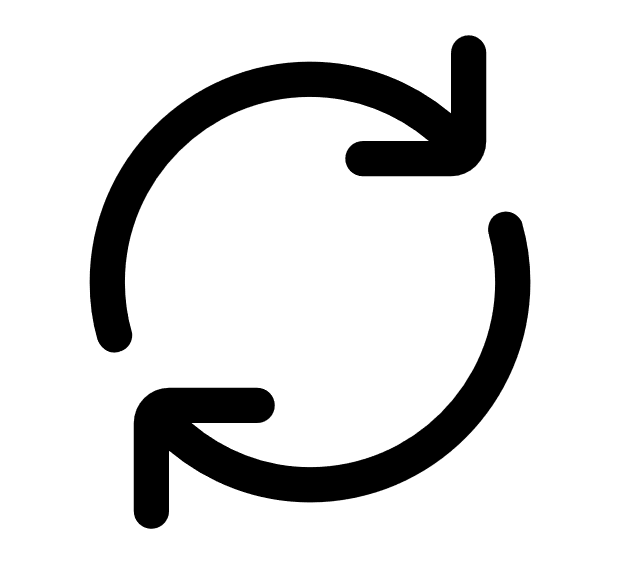 icon at the widget's top-right corner.
icon at the widget's top-right corner.The widget refreshes.
-
In Tenable Identity Exposure, click Dashboards.
-
Select the dashboard that contains the widget you want to delete.
-
Select the widget.
-
Click the
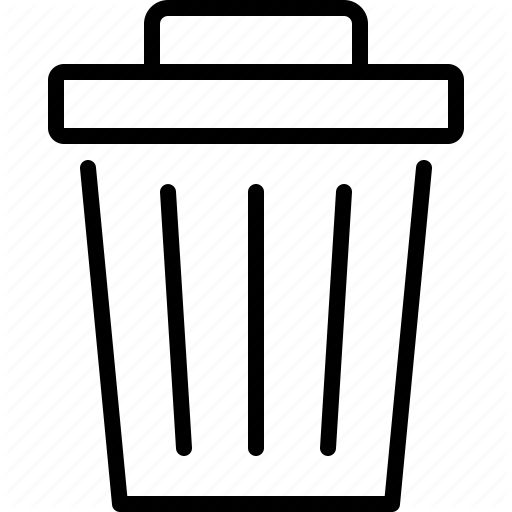 icon.
icon.The Remove a widget pane opens. A message asks you to confirm the deletion.
-
Click OK.
A message confirms that Tenable Identity Exposure deleted the widget from the dashboard.
See also