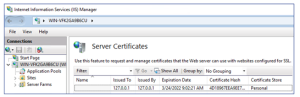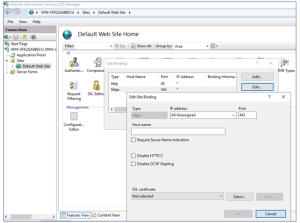View the IIS Certificate
The Tenable Identity Exposure installation process creates and places a self-signed certificate in Internet Information Services (IIS) Manager.
To view the IIS certificate:
-
Go to Windows Start > Windows Administrative Tools > Internet Information Services (IIS) Manager.
-
In the Connections panel on the left, click on the server name.
-
Double-click on Server Certificates to display certificates in the IIS Manager.
Note: By default, the installation process creates the self-signed certificate and the IIS site binding by using HTTPS port 443. -
Right-click your website and choose Edit Bindings.
The Site Bindings window appears.
-
Select the https binding.
-
Click Edit.
The Edit Site Binding window appears.
-
Under SSL Certificates, click on the drop-down menu to view installed certificates.