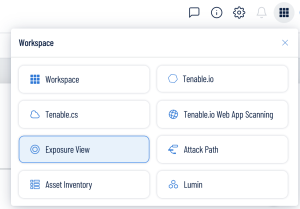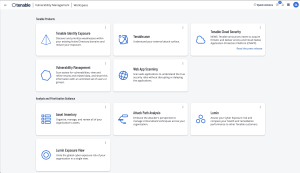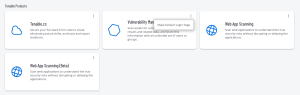Access the Workspace
When you log in to Tenable, the Workspace page appears by default. On the Workspace page, you can switch between your Tenable applications or set a default application to skip the Workspace page in the future. You can also switch between your applications from the Workspace menu, which appears in the top navigation bar.
Open the Workspace Menu
To open the Workspace menu:
-
From any Tenable application, in the upper-right corner, click the
 button.
button.The Workspace menu appears.
-
Click an application tile to open it.
View the Workspace Page
To view the Workspace page:
-
From any Tenable application, in the upper-right corner, click the
 button.
button.The Workspace menu appears.
-
In the Workspace menu, click Workspace.
The Workspace page appears.
Set a Default Application
When you log in to Tenable, the Workspace page appears by default. However, you can set a default application to skip the Workspace page in the future.
To set a default login application:
-
Log in to Tenable.
The Workspace page appears.
-
In the top-right corner of the application to choose, click the
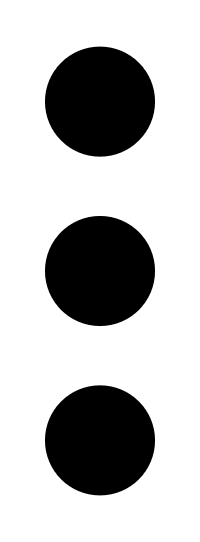 button.
button. A menu appears.
-
In the menu, click Make Default Login Page.
This application now appears when you log in.
Remove a Default Application
To remove a default login application:
-
Log in to Tenable.
The Workspace page appears.
-
In the top-right corner of the application to remove, click the
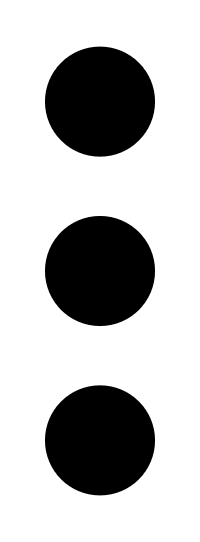 button.
button. A menu appears.
-
Click Remove Default Login Page.
The Workspace page now appears when you log in.