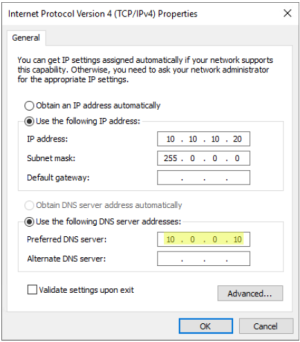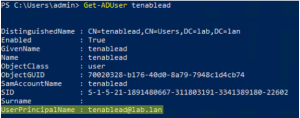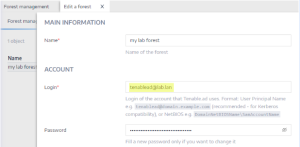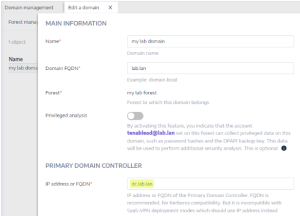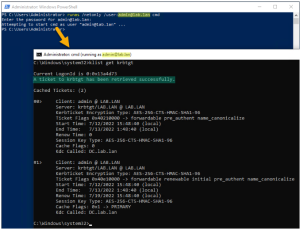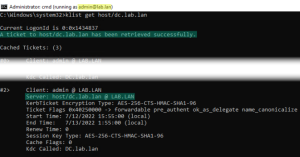Kerberos Authentication
Tenable Identity Exposure authenticates to the configured Domain Controller(s) using the credentials you provided. These DCs accept either NTLM or Kerberos authentication. NTLM is a legacy protocol with documented security issues, and Microsoft and all cybersecurity standards now discourage its use. Kerberos, on the other hand, is a more robust protocol that you should consider. Windows always attempts Kerberos first and resorts only to NTLM if Kerberos is not available.
Tenable Identity Exposure is compatible with both NTLM and Kerberos with a few exceptions. Tenable Identity Exposure prioritizes Kerberos as the preferred protocol when it fulfills all the required conditions. This section describes the requirements and shows you how to configure Tenable Identity Exposure to ensure the use of Kerberos.
The use of NTLM instead of Kerberos is also the reason why SYSVOL hardening interferes with Tenable Identity Exposure. For more information, see SYSVOL Hardening Interference with Tenable Identity Exposure.
Compatibility with Tenable Identity Exposure Deployment Modes
| Deployment Mode | Kerberos Support |
|---|---|
| On-Premises | Yes |
| SaaS-TLS (legacy) | Yes |
| SaaS with Secure Relay for Tenable Identity Exposure 3.59 | Yes |
| SaaS with VPN | No — You must switch your installation to the Secure Relay for Tenable Identity Exposure 3.59 deployment mode. |
-
The AD service account configured in Tenable Identity Exposure must have a UserPrincipalName (UPN). See Service Account and Domain Configuration for instructions.
-
DNS configuration and DNS server must allow resolving all necessary DNS entries — You must configure the Directory Listener or Relay machine to use DNS servers that know the domain controllers. If the Directory Listener or Relay machine is domain-joined, which Tenable Identity Exposure does not recommend, you should already meet this requirement. The easiest way is to use the domain controller itself as the preferred DNS server because it usually also runs DNS. For example:
Note: If the Directory Listener or Relay machine is connected to several domains, and potentially in several forests, ensure that the configured DNS servers can resolve all required DNS entries for all domains. Otherwise you need to set up several Directory Listener or Relay machines. -
Reachability of the Kerberos “server” (KDC) — This requires network connectivity from the Directory Listener or Relay to domain controllers over port TCP/88. If the Directory Listener or Relay is domain-joined, which Tenable does not recommend, you should already meet this requirement. Each configured Tenable Identity Exposure forest requires Kerberos network connectivity with at least one domain controller in its respective domain containing the service account, as well as at least one domain controller in each connected domain.
For more information about requirements, see Network Flow Matrix.
Note: The Directory Listener or Relay machine does not need to be domain-joined to use Kerberos.
To configure the AD service account and AD domain in Tenable Identity Exposure to use Kerberos:
-
Use the User PrincipalName (UPN) format for the login. In this example, the UPN attribute is “[email protected]”.
Note: The UPN looks like an email address, and it is even often - but not always – the same as the user’s email.
Kerberos requires several configuration steps to work properly. Otherwise, Windows, and by extension Tenable Identity Exposure, silently fall back to NTLM authentication.
DNS
Ensure that the DNS server(s) used on the Directory Listener or Relay machine can resolve the provided PDC FQDN, such as:
Kerberos
To verify that Kerberos works with the commands you run on the Directory Listener or Relay machine:
-
Verify that the AD service account configured in Tenable Identity Exposure can obtain a TGT:
In a command line or PowerShell, run “runas /netonly /user:<UPN> cmd” and type the password. Be extra cautious when typing or pasting the password because there is no verification due to the “/netonly” flag.
At the second command prompt, run “klist get krbtgt” to request a TGT ticket.
The following example shows a successful result:
The following are potential error codes:
0xc0000064: "User logon with misspelled or bad user account" -> Check the login (i.e. the part before the ‘@’ in the UPN).
0xc000006a: "User logon with misspelled or bad password" -> Check the password.
0xc000005e: "There are currently no logon servers available to service the logon request." -> Check that DNS resolution works and that the server can contact the returned KDC(s), etc.
Other error codes: See the Microsoft documentation relating to 4625 events.