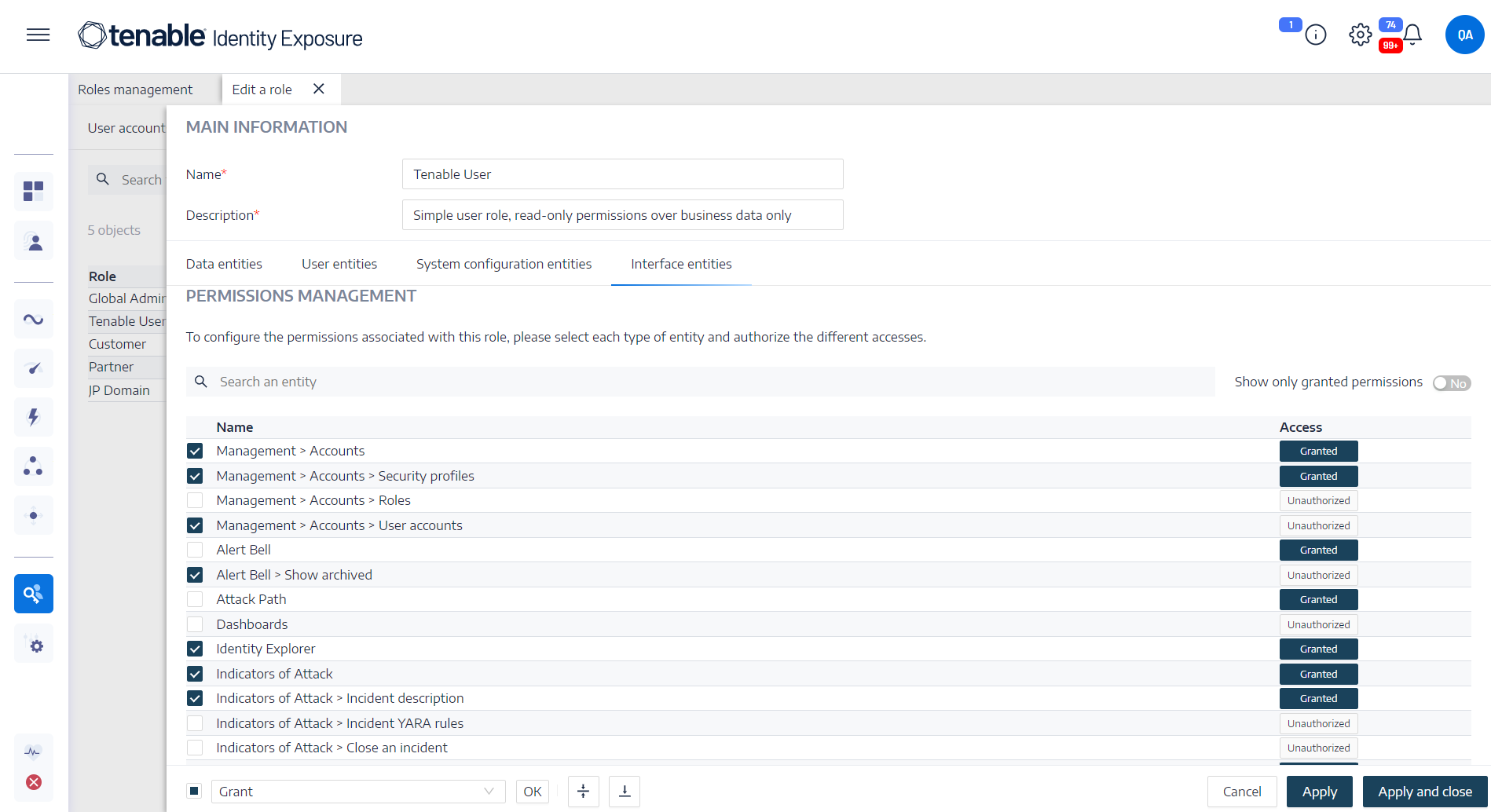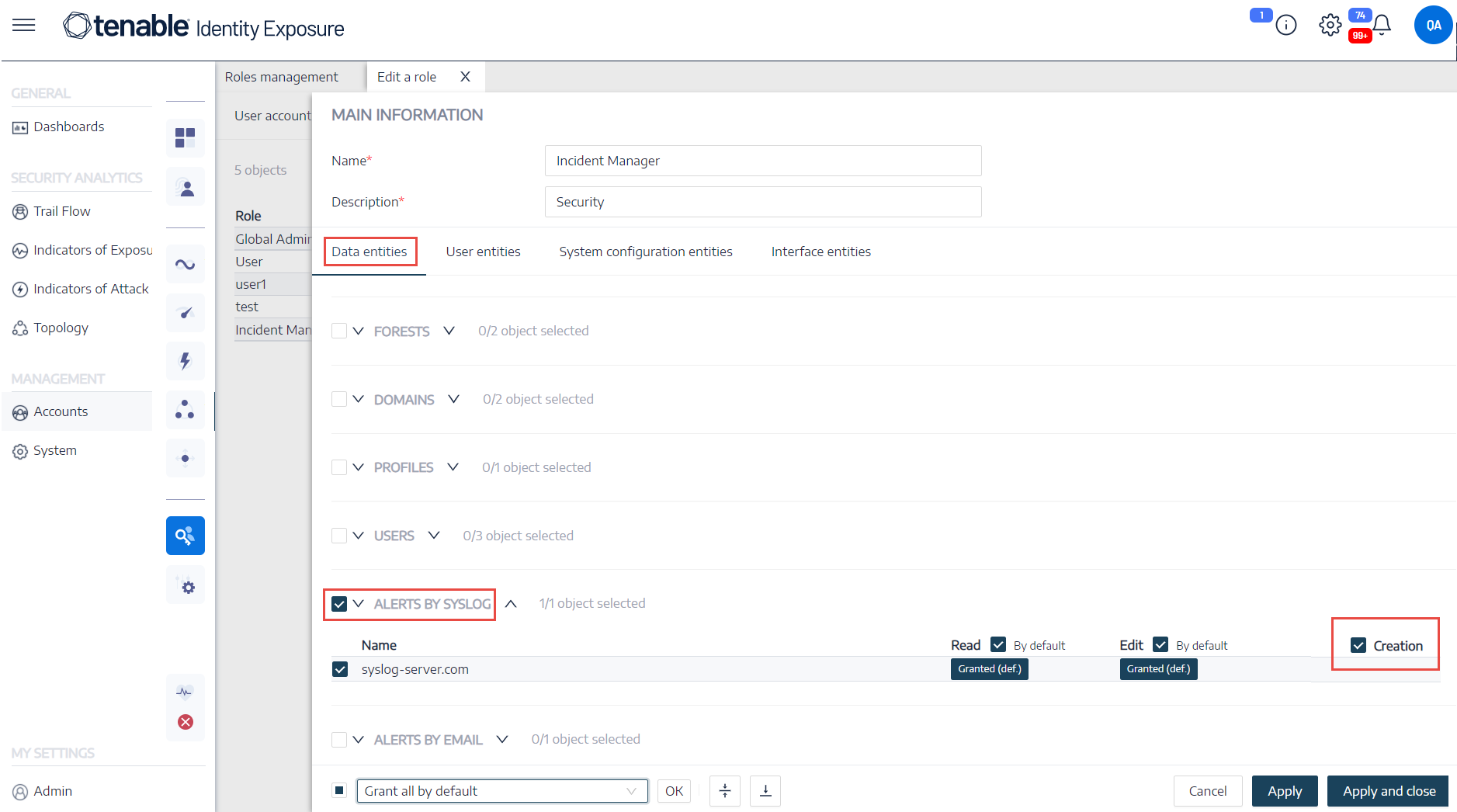Set Permissions on User Interface Entities (Example)
Tenable Identity Exposure applies permissions along the path used to access a certain user interface feature. The following example shows how to set permissions to allow the configuration of Syslog.
To reach Syslog parameters, users require permissions along the path System > Configuration > SYSLOG in Tenable Identity Exposure:
-
System configuration: Management > System
-
Configuration parameters: Management > System > Configuration
-
Syslog alerts: Management > System > Configuration > Alerting engine > SYSLOG
To set permissions for Syslog configuration:
-
In Tenable Identity Exposure, click Accounts > Roles management.
-
Hover over the role for which you want to set permissions and click the
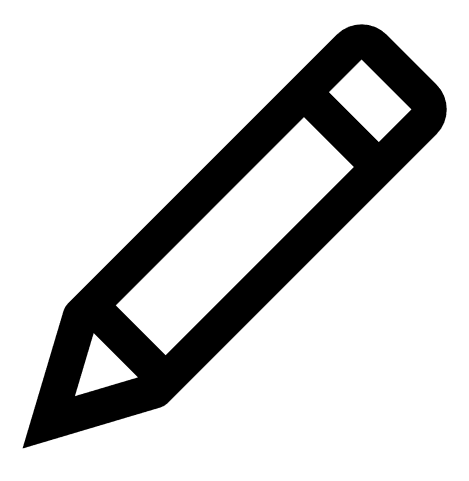 icon on the right.
icon on the right.The Edit a role pane appears.
-
Under Permissions Management, select Interface Entities.
-
In the list of entities, do the following:
-
Select Management > System and click the Access toggle to Granted.
-
Select Management > System > Configuration and click the Access toggle to Granted.
-
Select Management > System Configuration > Alerting engine > SYSLOG and click the Access toggle to Granted.
-
-
Click Apply.
A message confirms that Tenable Identity Exposure updated permissions on the entities.
-
Under Permissions Management, select Data Entities.
-
In the list of entity sections, select Alerts by Syslog.
-
Select the Creation permission.
Tenable Identity Exposure implicitly grants the Read and Edit permissions.
-
Click Apply and Close.
A message confirms that Tenable Identity Exposure updated permissions on the entities.