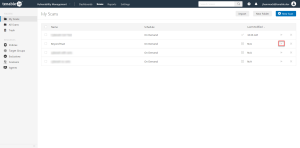SSH Integration
Tenable Vulnerability Management provides an option for BeyondTrust Windows integration. Complete the following steps to configure Tenable Vulnerability Management with BeyondTrust in SSH.
Requirements
- Tenable Vulnerability Management account
- BeyondTrust account
Required User Role: Standard, Scan Manager, or Administrator
To configure Tenable Vulnerability Management for BeyondTrust SSH:
- Log in to Tenable Vulnerability Management.
-
In the upper-left corner, click the
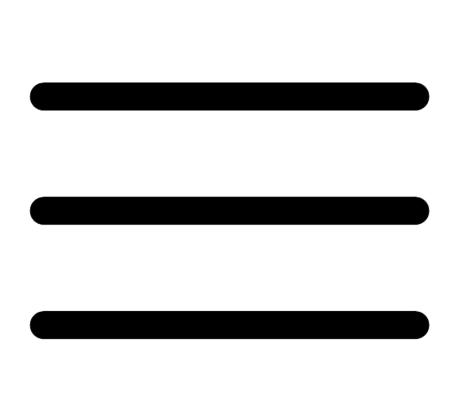 button.
button. The left navigation plane appears.
-
In the left navigation plane, click Settings.
The Settings page appears.
-
Click the Credentials widget.
The Credentials page appears. The credentials table lists the managed credentials you have permission to view.
-
Click the
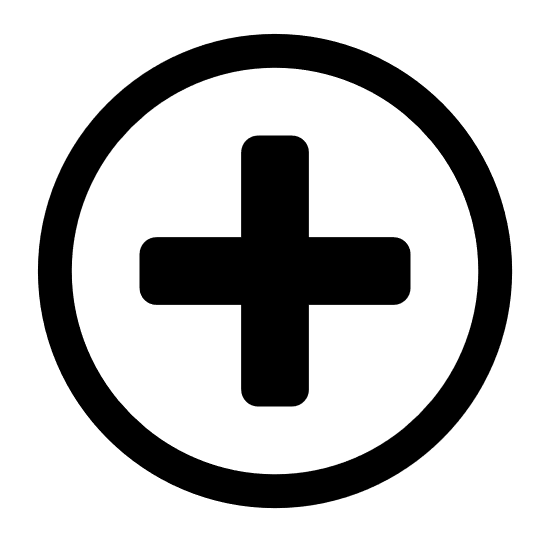 button next to the Credentials title.
button next to the Credentials title.The credential form plane appears.
-
In the Host section, click SSH.
The selected credential options appear.
-
In the Authentication Method drop-down, select BeyondTrust.
The BeyondTrust options appear.
-
Configure the BeyondTrust credentials.
Option Description Required Username
The username to log in to the hosts you want to scan.
yes
BeyondTrust host
The BeyondTrust IP address or DNS address.
yes
BeyondTrust port
The port on which BeyondTrust listens.
yes
BeyondTrust API user
The API user provided by BeyondTrust.
yes
BeyondTrust API key
The API key provided by BeyondTrust.
yes
Checkout duration
The length of time, in minutes, that you want to keep credentials checked out in BeyondTrust. Configure the Checkout duration to exceed the typical duration of your Tenable Vulnerability Management scans. If a password from a previous scan is still checked out when a new scan begins, the new scan fails.
Note: Configure the password change interval in BeyondTrust so that password changes do not disrupt your Tenable Vulnerability Management scans. If BeyondTrust changes a password during a scan, the scan fails.
yes
Use SSL
When enabled, Tenable Vulnerability Management uses SSL through IIS for secure communications. You must configure SSL through IIS in BeyondTrust before enabling this option.
no
Verify SSL certificate
When enabled, Tenable Vulnerability Management validates the SSL certificate. You must configure SSL through IIS in BeyondTrust before enabling this option.
no
Use private key
When enabled, Tenable Vulnerability Management uses private key-based authentication for SSH connections instead of password authentication. If it fails, the password is requested.
no
Use privilege escalation
When enabled, BeyondTrust uses the configured privilege escalation command. If it returns something, it will use it for the scan.
no
Custom password prompt The password prompt used by the target host. Only use this setting when an interactive SSH session fails due to Tenable Vulnerability Management receiving an unrecognized password prompt on the target host's interactive SSH shell. no
Targets to prioritize credentials Specify IPs or CIDR blocks on which this credential is attempted before any other credential. To specify multiple IPs or CIDR blocks, use a comma or space-separated list.
Using this setting can decrease scan times by prioritizing a credential that you know works against your selected targets. For example, if your scan specifies 100 credentials, and the successful credential is the 59th credential out of 100, the first 58 credentials have to fail before the 59th credential succeeds. If you use Targets To Prioritize Credentials, you configure the scan to use the successful credential first, which allows the scan to access the target faster.
no
What to do next:
To verify the integration is working: