Database Integration
Tenable Vulnerability Management provides full database support for BeyondTrust.
Required User Role: Standard, Scan Manager, or Administrator
To configure Tenable for BeyondTrust database:
- Log in to your Tenable user interface.
-
In the left navigation, click
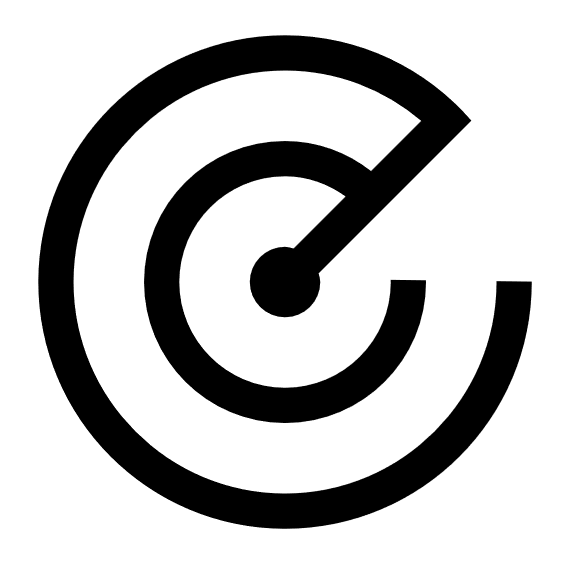 Scans.
Scans.The Scans page appears.
-
In the upper-right corner of the page, click the
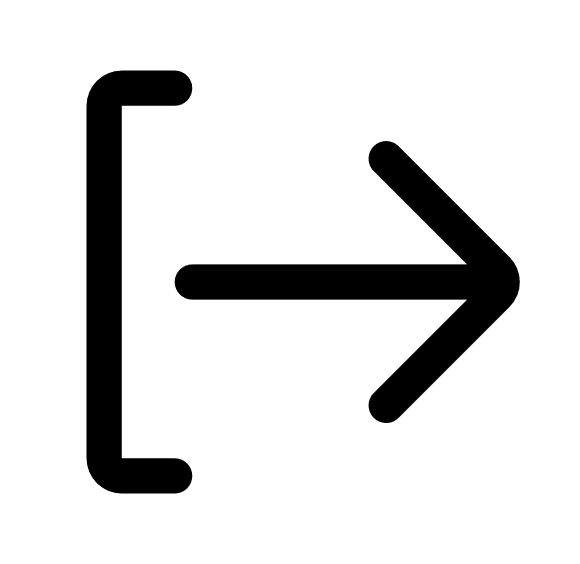 Create a Scan button.
Create a Scan button.The Select a Scan Template page appears.
-
Select a scan template.
The scan configuration page appears.
-
In the Name box, type a name for the scan.
- In the Targets box, type an IP address, hostname, or range of IP addresses.
- (Optional) Add a description, folder location, scanner location, and specify target groups.
-
Click the Credentials tab.
The Settings pane appears.
-
Click the Database option.
The Database options appear.
-
In the Database Type drop-down box, select Cassandra, Oracle, DB2, MongoDB, PostgreSQL, MySQL, SQL Server, or Sybase ASE.
-
In the Auth Type drop-down box, click BeyondTrust.
The BeyondTrust options appear.
-
Configure each option for the Database authentication.
Option Description Required
Username The username to log in to the host you want to scan.
yes Domain The domain of the username, which is recommended if using domain-linked accounts (managed accounts of a domain that are linked to a managed system). no BeyondTrust host The BeyondTrust IP address or DNS address. yes BeyondTrust port The port on which BeyondTrust listens. yes BeyondTrust API user The API user provided by BeyondTrust.
yes BeyondTrust API key The API key provided by BeyondTrust.
yes
Checkout duration The length of time, in minutes, that you want to keep credentials checked out in BeyondTrust. Configure the checkout duration to exceed the typical duration of your scans. If a password from a previous scan is still checked out when a new scan begins, the new scan fails.
Note: Configure the password change interval in BeyondTrust so that password changes do not disrupt your scans. If BeyondTrust changes a password during a scan, the scan fails.
yes Use SSL When enabled, the integration uses SSL through IIS for secure communications. Configure SSL through IIS in BeyondTrust before enabling this option.
Caution: If you do not enable this option the traffic that is sent is http and will not be accepted by the Beyond Trust server.
no Verify SSL certificate When enabled, the intergation validates the SSL certificate. Configure SSL through IIS in BeyondTrust before enabling this option. no -
Do one of the following:
-
If you want to save without launching the scan, click Save.
-
If you want to save and launch the scan immediately, click Save & Launch.
Note: If you scheduled the scan to run at a later time, the Save & Launch option is not available.
-