Windows Auto-Discovery
Required User Role: Standard, Scan Manager, or Administrator
To configure Windows auto-discovery for Tenable Vulnerability Management or Tenable Nessus:
- Log in to your Tenable user interface.
-
In the left navigation, click
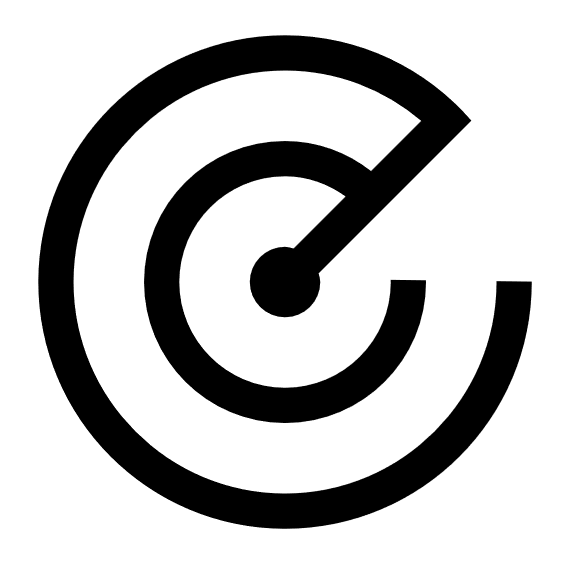 Scans.
Scans.The Scans page appears.
-
In the upper-right corner of the page, click the
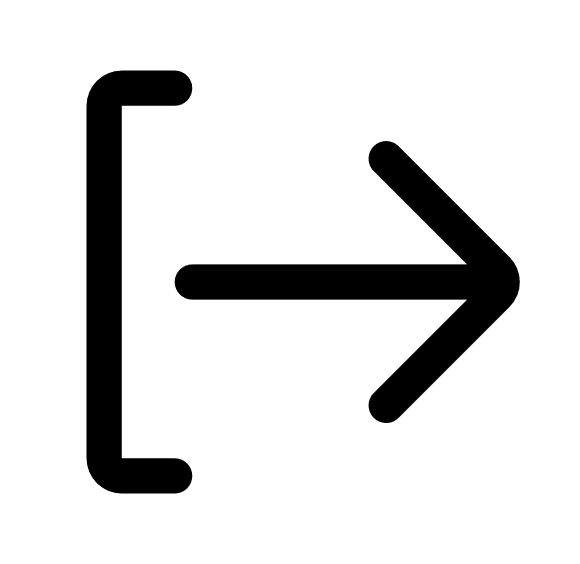 Create a Scan button.
Create a Scan button.The Select a Scan Template page appears.
-
Select a scan template.
The scan configuration page appears.
-
In the Name box, type a name for the scan.
- In the Targets box, enter an initial target in the target list. (This is arbitrary and only used to start the initial collection.) Valid options include the IP address of the scanner or the address of just one of the intended targets.
- (Optional) Add a description, folder location, scanner location, and specify target groups.
-
Click the Credentials tab.
The Credentials pane appears.
- In the Select a Credential menu, select the Host drop-down.
-
Select Windows.
The Settings pane appears.
-
In the Auth Type drop-down box, click BeyondTrust Secret Server.
The BeyondTrust Secret Server options appear.
-
Configure each option for the Windows authentication.
Option Description Required BeyondTrust Host
The IP or domain name of the BeyondTrust Web Server.
Yes
BeyondTrust Port
The port for the BeyondTrust Web Server. For example, 443.
Yes
BeyondTrust API user
The API user name associated with the API Key used for API authentication.
Yes
BeyondTrust API key The API Key associated with the API user name used for API authentication.
Yes Use SSL Enable if BeyondTrust is configured to support SSL. No
Verify SSL Certificate If enabled, verifies the SSL Certificate on the BeyondTrust server. No
Username The username for the target account. No
Domain The domain name of the target account. No
Platform Platform Name or Platform ID. Defaults to Windows if left blank.
No
Workgroup Name Name of Workgroup in BeyondTrust. Used to isolate groups of managed systems and accounts.
No -
Do one of the following:
-
If you want to save without launching the scan, click Save.
-
If you want to save and launch the scan immediately, click Save & Launch.
Note: If you scheduled the scan to run at a later time, the Save & Launch option is not available.
-