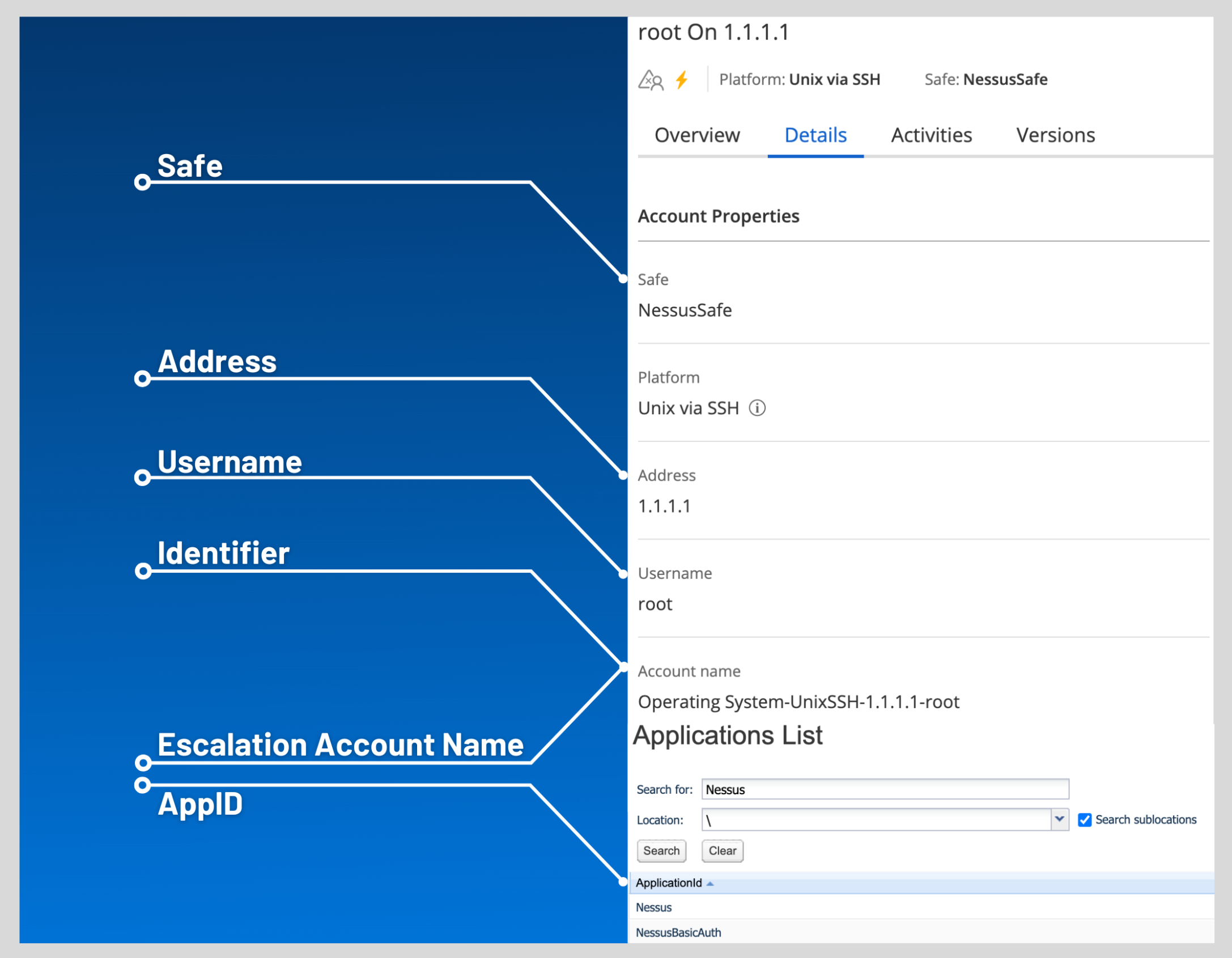Database Integration
To configure database integration:
-
Log in to Tenable Security Center.
-
In the top navigation bar, click Scans > Credentials.
The Credentials page appears.
-
In the top right corner, click +Add.
The Add Credential page appears.
-
In the Database section, click Oracle Database.
The Add Credential page appears.
-
Enter a descriptive Name.
- (Optional) Enter a Description.
- (Optional) Select a Tag.
-
In the Oracle Database Credential section, select CyberArk.
The CyberArk field options appear.
-
Configure each field for the Oracle Database authentication.
Option Description Required CyberArk Host
The IP address or FQDN name for the CyberArk AIM Web Service. This can be the host, or the host with a custom URL added on in a single string.
yes
Port
The port on which the CyberArk API communicates. By default, Tenable uses 443.
yes
AppID
The Application ID associated with the CyberArk API connection.
yes
Client Certificate The file that contains the PEM certificate used to communicate with the CyberArk host.
Note: Customers self-hosting CyberArk CCP on a Windows Server 2022 and above should follow the guidance found in Tenable’s Community post about CyberArk Client Certification Authentication Issue.
no
Client Certificate Private Key The file that contains the PEM private key for the client certificate. yes, if private key is applied
Client Certificate Private Key Passphrase The passphrase for the private key, if required. yes, if private key is applied
Get credential by The method with which your CyberArk API credentials are retrieved. Can be Username, Identifier, or Address.
Note: The frequency of queries for Username is one query per target. The frequency of queries for Identifier is one query per chunk. This feature requires all targets have the same identifier.
yes Username (If Get credential by is Username) The username of the CyberArk user to request a password from.
no Account Name (If Get credential by is Identifier) The unique account name or identifier assigned to the CyberArk API credential. no Address (If Get credential by is Address) The address unique to the CyberArk API credential. no Safe The CyberArk safe the credential should be retrieved from.
no Use SSL
If enabled, the scanner uses SSL through IIS for secure communications. Enable this option if CyberArk is configured to support SSL through IIS.
no
Verify SSL Certificate
If enabled, the scanner validates the SSL certificate. Enable this option if CyberArk is configured to support SSL through IIS and you want to validate the certificate.
no
Note: The Username option also adds the Address parameter of the API query and assigns the target IP of the resolved host to the Address parameter. This may lead to failure to fetch credentials if the CyberArk Account Details Address field contains a value other than the target IP address.
Caution: Tenable strongly recommends encrypting communication between the Tenable Security Center scanner and the CyberArk AIM gateway using HTTPS and/or client certificates. For information on securing the connection, refer to Tenable Security Center User Guide and the Central Credential Provider Implementation Guide located at cyberark.com (login required).
- Click Submit.
Next Steps
- Complete the steps for Add the Credential to the Scan.