Windows Auto-Discovery
Required User Role: Standard, Scan Manager, or Administrator
To configure Windows auto-discovery for Tenable Vulnerability Management or Tenable Nessus:
- Log in to your Tenable user interface.
-
In the upper-left corner, click the
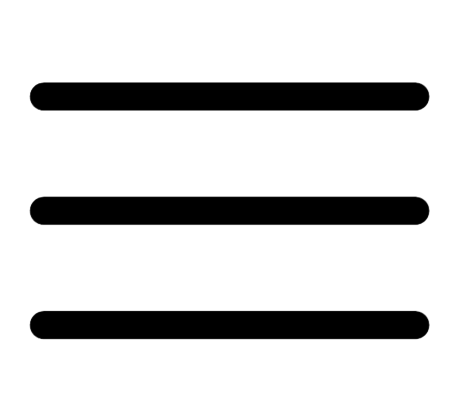 button.
button. The left navigation plane appears.
-
In the left navigation plane, click Scans.
The Scans page appears.
-
In the upper-right corner of the page, click the
 Create a Scan button.
Create a Scan button.The Select a Scan Template page appears.
-
Select a scan template.
The scan configuration page appears.
-
In the Name box, type a name for the scan.
- In the Targets box, enter an initial target in the target list. (This is arbitrary and only used to start the initial collection.) Valid options include the IP address of the scanner or the address of just one of the intended targets.
- (Optional) Add a description, folder location, scanner location, and specify target groups.
-
Click the Credentials tab.
The Credentials pane appears.
- In the Select a Credential menu, select the Host drop-down.
-
Select Windows.
The Settings pane appears.
-
In the Auth Type drop-down box, click Tenable for Delinea Secret Server.
The Tenable for Delinea Secret Server options appear.
-
Configure each option for the Windows authentication.
Option Description Required Delinea Host
The Delinea Secret Server host to pull the secrets from.
Yes
Delinea Port
The Delinea Secret Server Port for API requests. By default, Tenable uses 443.
Yes
Delinea Authentication Method
Indicates whether to use credentials or an API key for authentication. By default, Credentials is selected.
Yes
Delinea Login Name The username to authenticate to the Delinea server.
Yes Delinea Password The password to authenticate to the Delinea server. This is associated with the provided Delinea Login Name. Yes
Delinea API Key The API key generated in the Secret Server user interface. This setting is required if the API Key authentication method is selected. Yes
Query Mode Choose to query accounts using pre-set fields or by constructing a string of URL query parameters. By default, Simple is selected. Yes
Folder ID Query accounts with the given folder ID. This option is only available if query mode is set to Simple.
No Search Text
Query accounts matching the given search text. This option is only available if query mode is set to Simple.
No
Search Field
The field to search using the given search text. If not specified, the query will search the name field. This option is only available if query mode is set to Simple.
No
Exact Match Perform an exact match against the search text. By default, this is unselected. This option is only available if query mode is set to Simple. No
Query String Provide a string of URL query parameters. This option is only available if query mode is set to Advanced, and in that case it is required. Yes
Use Private Key Use key-based authentication for SSH connections instead of password authentication. No
Use SSL Use SSL for secure communications. Yes
Verify SSL Certificate Verify the Delinea Secret Server SSL certificate. No
-
Do one of the following:
-
If you want to save without launching the scan, click Save.
-
If you want to save and launch the scan immediately, click Save & Launch.
Note: If you scheduled the scan to run at a later time, the Save & Launch option is not available.
-