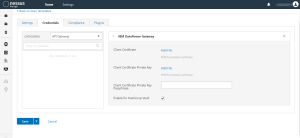Configure Tenable Nessus Manager with IBM DataPower Gateway
In Tenable Nessus Manager, you can integrate with HashiCorp Vault using IBM DataPower Gateway credentials. Complete the following steps to configure Tenable Nessus Manager with HashiCorp Vault using these credentials.
Required User Role: Standard, Scan Manager, or Administrator
Before you begin:
- Ensure you have both a Tenable Nessus Manager and HashiCorp Vault account.
To integrate Tenable Nessus Manager with HashiCorp Vault using IBM DataPower Gateway credentials:
-
Log in to Tenable Nessus Manager.
-
Click Scans.
The My Scans page appears.
-
Click + New Scan.
The Scan Templates page appears.
-
Select a scan template.
The selected scan template Settings page appears.
-
In the Name box, type a name for the scan.
- In the Targets box, type an IP address, hostname, or range of IP addresses.
- (Optional) Add a Description, Folder location, Scanner location, and specify Target groups.
-
Click the Credentials tab.
The Credentials options appear. By default, the Categories drop-down box displays Host.
-
In the Categories drop-down box, select API Gateway.
The API Gateway options appear.
-
In the Categories list, click IBM DataPower Gateway.
The IBM DataPower Gateway options appear.
-
Configure the Credentials.
IBM DataPower Gateway
Option Description Required Client Certificate The file that contains the PEM certificate used to communicate with the HashiCorp Vault host. yes Client Certificate Private Key The file that contains the PEM private key for the client certificate. yes Client Certificate Private Key Passphrase The passphrase for the private key. yes -
Click Save.
Tenable Vulnerability Management saves the credential.
The My Scans page appears.