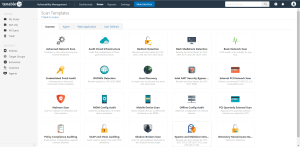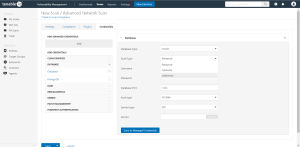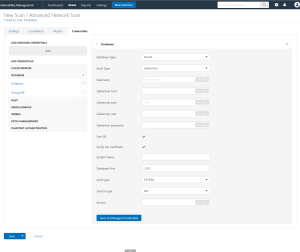Configure Database Integration
Tenable Vulnerability Management provides full database support for Lieberman. Enable the plugins in the scanner to display them in the output.
To configure Lieberman database integration:
-
Log in to Tenable Vulnerability Management.
-
Click Scans.
The My Scans page appears.
-
Click + New Scan.
The Scan Templates page appears.
-
Click a Scan Template. For example, this procedure walks through the Advanced Network Scan template.
The Scan Configuration page appears.
- In the Name box, type a name for the scan.
- In the Targets box, type an IP address, hostname, or range of IP addresses.
- (Optional) You can add a description, folder location, scanner location, and specify target groups.
-
Click the Credentials tab.
The Credentials options appear.
- In the Add Credentials section, expand the Database section.
-
Click the Database option.
The Database options appear.
- Click the Database Type drop-down box.
- Click Oracle
- Click the Auth Type drop-down box.
-
Click Lieberman.
The Lieberman options appear.
-
Configure each option for the Database authentication. See the Database section in the Tenable Vulnerability Management User Guide to get detailed descriptions for each option.
- Click Save.