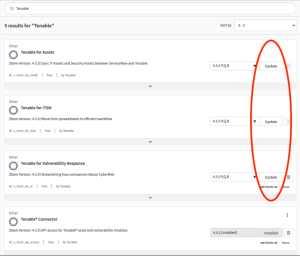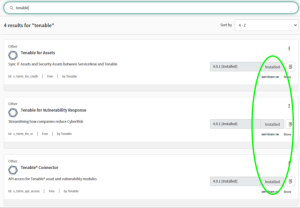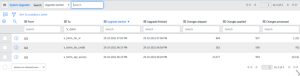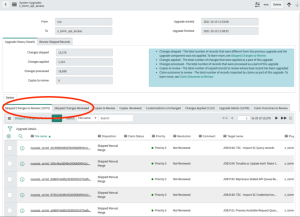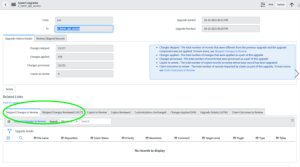How to Verify a Successful Upgrade
Tenable supports the most recent version of Tenable applications within ServiceNow, and unsuccessful upgrades cause most support issues. If requesting support, perform the following steps to provide proof that you have successfully updated Tenable applications within ServiceNow to the newest available version.
Caution: To complete a successful upgrade, it is important to review manually each of the skipped changes and follow the instructions. If you batch update the resolution field of these records instead of manually reviewing and resolving each one, then the upgrade fails and you must perform the upgrade again. To redo an upgrade, you need to repair each of the Tenable apps and complete the skip log process again.
Method 1: Support Collection Script
Tenable support provides a script on our support page to gather upgrade information without the need for you to provide any screenshots as verification:
Tenable Service Now App Support Collection Script
Method 2: Provide Verification Screenshots
If you are unable to run the support collection script, you can provide screenshots to show completed the successful upgrade.
-
Provide a screenshot of the current version of the Tenable plugins.
Note: This screenshot shows the user has not updated all of their plugins to the latest version. They need to update to the newest version to receive support.
Note: This screenshot shows the user has updated all of their plugins to the latest version.
-
Provide screenshots of the Upgrade History and Reviewed Skip Logs for each plugin.
Note: This screenshot shows that the user has not reviewed the skipped changes.
Note: This screenshot shows the user has not manually reviewed all skipped changes. They need to complete this step to upgrade successfully and receive support.
Note: This screenshot shows the user has reviewed all skipped changes.