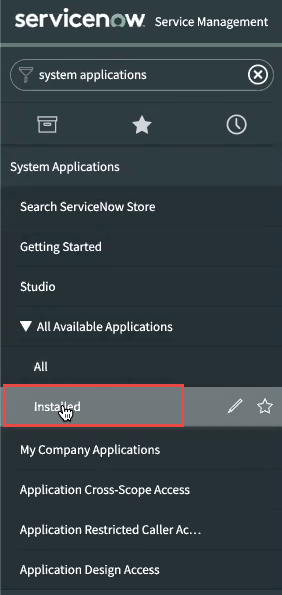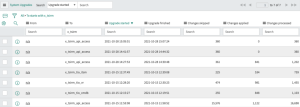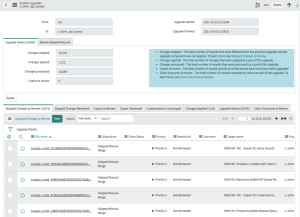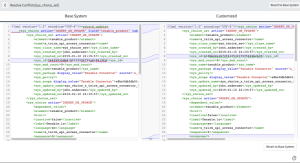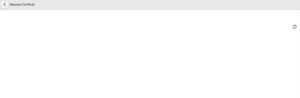Upgrade the Tenable Applications
To update the Tenable application version:
-
In the ServiceNow filter search bar, type system applications.
The system applications results appear.
-
Under System Applications, select Installed.
The All Applications page appears.
-
Type Tenable in the search filter box.
A list of installed Tenable applications appears.
-
Next to the installed application, click the version drop-down.
A list of available version updates appears.
-
For each Tenable app (Tenable Connector, Service Graph Connector for Tenable for Assets, OT Security for VR, or Tenable for ITSM), select the latest version.
-
Click Update.
The application updates to the version you selected.
Review and Resolve All Upgrade Skipped Changes
-
Navigate to System Diagnostics > Upgrade History.
-
Search for “x_tsirm” in the To field.
-
For each updated Tenable app, open the upgrade record and look at the Skipped Changes to Review tab.
-
For each skipped change in this list, complete the following steps:
- Open the skipped change and select Resolve Conflicts.
-
Select the option to Revert to Base System, if present. The app automatically marks the skipped change record as Reviewed and Reverted.
-
If you see a blank screen without an option to Revert to Base System, then there is no action to take on the skipped change. Mark the skipped change record as Reviewed.
After you review all skipped changes in all Tenable apps, the upgrade is complete.
Delete Leftover Artifacts
Occasionally, older application files, or artifacts, may not get deleted even after performing the tasks in Review and Resolve All Upgrade Skipped Changes. If you encounter this problem, view this knowledge base article to delete any leftover artifacts.