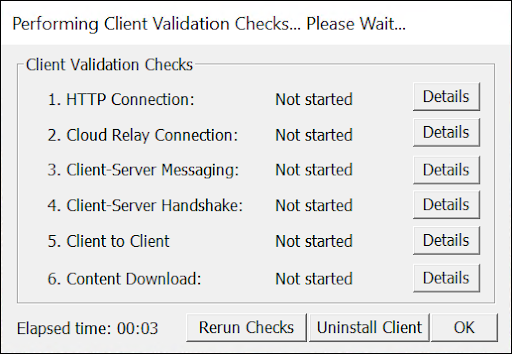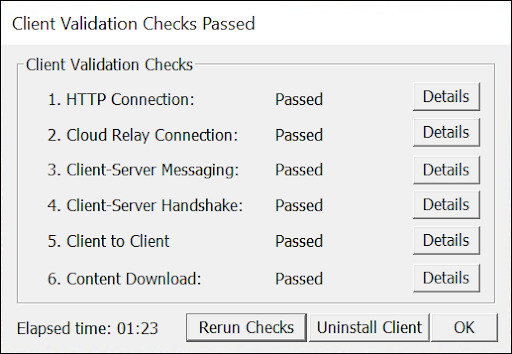Client Validator Tool
The Client Validator tool verifies the connectivity requirements for the client.
If all checks pass (or are not applicable), then the client is fully online and ready to be managed. If any of the checks fail, you can make the appropriate firewall or network configurations and then rerun the Client Validator tool.
Validation Check Details
The following describes the validation checks being performed:
-
HTTP Connection: Verifies the client can connect with cloud services.
-
Cloud Relay Connection: Verifies the client can connect to the cloud relay system. The Tenable Patch Server must be activated for this check to pass.
-
Client-Server Messaging: Verifies the client can send and receive messages to the Tenable Patch Server.
-
Client-Server Handshake: Verifies the client can successfully perform a handshake with the Tenable Patch Server and has obtained a client id.
-
Client to Client: Checks if the client has peers in the office and verifies connectivity with those clients.
-
Content Download: Verifies that the client can download a sample package of 8 bytes.
The Client Validation Tool is a cross-platform utility designed to perform post-installation connectivity checks. It verifies that the client can successfully connect to all required local and cloud services. This tool is integrated into both the Windows installer and the adaptivactl utility (Linux/macOS) to help administrators confidently validate new deployments. It can also be executed on an ad-hoc basis, making it invaluable for manual testing and troubleshooting scenarios.
How to Run the Client Validation Tool
Windows
Run the validator executable from the client installation directory:
%ADAPTIVACLIENT%\bin\AdaptivaClientValidator.exe
Note: The %ADAPTIVACLIENT% environment variable points to the Tenable Patch Management Client installation path. The default location is C:\Program Files\Tenable\PatchClient.
Linux/macOS
Execute the adaptivactl setup command. Re-running the setup process re-initiates the validation checks. You must provide the flags relevant to your environment.
sudo /opt/adaptiva/adaptivaclient/bin/adaptivactl setup \
--server <hostname_or_ip_or_url:port> \
--server-guid=<guid> \
--proxy <scheme>://<host>:<port> \
--system-config onesite.server_message_retry_interval=6
Note: Replace placeholder values (e.g.,<hostname_or_ip_or_url:port>) with your specific configuration details.
Client Validation Tool Logs
Log files can be found in the following locations:
Windows
-
%ADAPTIVACLIENT%\Logs\AdaptivaClientValidator.log
-
%ADAPTIVACLIENT%\Logs\ComponentLogs\ClientSetupChecks.log
Linux/macOS
-
/opt/tenable/patchclient/logs/componentlogs/ClientSetupChecks.log