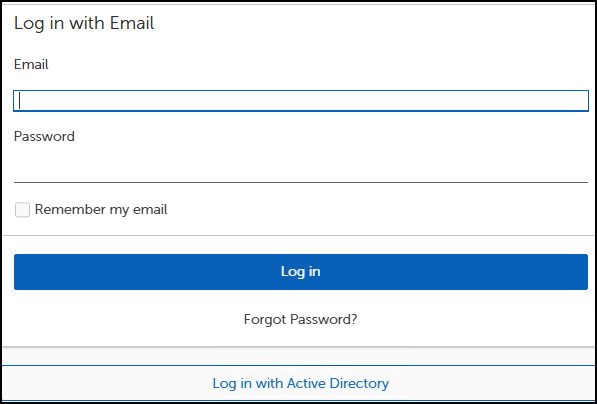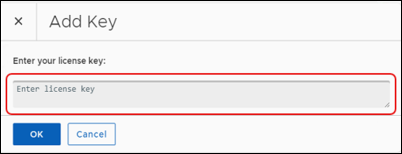Tenable Patch Management Express (TPM) automates even the most complex enterprise patching processes, allowing IT and security teams to precisely mirror their patching strategies and tailor processes for specific device groups. TPM is powered by Tenable. Tenable is committed to providing the best tools for our customers to achieve their security outcomes. Tenable Patch Management Express provides users with the option to set up and use a multi-tenant environment. Tenant environments allow maintenance of separate data for all customers on a single administrative console.
Access Server logs by navigating to  > Logs in the Admin Portal, or by navigating to the following location:
> Logs in the Admin Portal, or by navigating to the following location:
<path>\Tenable\Adaptiva Server\Logs
 > Logs in the Admin Portal.
> Logs in the Admin Portal.The following options are available on the Logs page:
-
Download All Server Logs: Downloads all Server logs, including component and workflow logs.
-
Download Server Error Logs: Downloads Adaptiva Server error logs.
-
Clear Web Logs: Clears all Admin Portal runtime information and errors recorded by the browser session.
-
Download Web Logs: Downloads all Admin Portal runtime information and errors recorded by the browser session.
When you need information beyond what this documentation or our Knowledge Base provides, enter a support ticket and request help from Adaptiva Customer Support (support account required).
uses the Admin Portal for configuration and management.
Use the Admin Portal to set up your environment, create policies, add administrators, and more. Global settings include groups, security, and administrators.
During TPM installation, the administrator creates a SuperAdmin account using either a native Tenable login, OIDC-enabled account, SAML-enabled account, or a Windows Active Directory account (recommended).
-
Enter the Fully Qualified Domain Name (FQDN) for the Adaptiva Server followed by the port (optional) into the browser address bar:
https://<FQDN>:[port]If necessary, confirm the port details with the administrator who defined the port during the software installation. If the server is already using port 80, for example, the website may use port 9678.
-
Press Enter. The Admin Portal login dialog opens.
-
Log in using one of the following methods:
-
Enter a native Login ID (email address) and password, and then select Log in.
-
Select Login with Active Directory (recommended).
-
Select Login with <OIDC Entry>. OIDC-enabled accounts can be configured after server activation and component configuration.
-
Select Login with <SAML Entry>. SAML-enabled accounts can be configured after server activation and component configuration.
Note: If you are using Mozilla Firefox, refer to the Resolve the Mozilla Firefox Active Directory Login Issue KB article.
After successfully logging in, the Home page appears.
-
TPM requires a license for each active client. The license key contains the licensed company name and client count. The Adaptiva Server periodically counts all active, healthy, reporting clients as licensed clients.
You may enter the license key when installing the Server, or enter the license key using the Admin Portal after completing the installation. If you are starting the Admin Portal for the first time or your key has expired, select Manage Licenses to add or replace the license.
If you entered your license key during installation, you do not need to reenter it.
-
Select Manage Licenses at the upper-right of the Admin Portal dashboard.
-
Select Add Key, and enter your license key.
-
Select OK to return to the Product Licensing workspace.
-
Wait for the licensing process to complete. For any user-generated changes, TPM sends a status update when it has enabled the installed solution.
After entering a license key, select a Target Collection for the licensed product.
Use the Patch Dashboard, available from the Admin Portal, to manage your patching strategies, review patching status, and more.