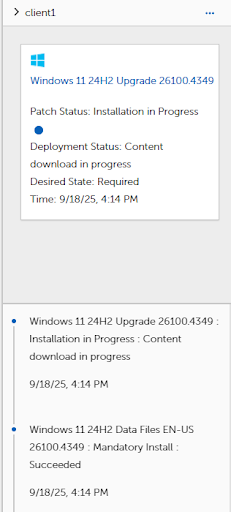Monitor Deployment and Installation
In the left-hand pane, click Patching Analytics | Strategy Operations and select your Windows 11 OS upgrade strategy to monitor the Patching Cycle.
In the dashboard:
-
Product Compliance shows how much each Product is compliant.
-
Device Compliance by OS shows how many devices are compliant with the strategy’s patches.
These dashboards are grouped based on the percentage of compliance for products of the strategy on devices targeted by that strategy.
MAX=100%, HIGH=80% - 100%, MEDIUM=50%-80%, LOW=0%-50%, ZERO=0%.
-
Patch Status shows the various status items of the patch on targeted devices.
-
History shows each step in the execution of the strategy.
In the History dashboard, click + to get additional information.
In the top-right, the details pane displays a device name and the history of patch installations for that device. If the device is currently performing an action, it shows in a box above the list of actions. Look for entries like:
-
Windows 11 24H2 Upgrade 26100.4349 : Installation in Progress
-
Windows 11 24H2 Upgrade 26100.4349 : Installation in Progress : Running pre-installation actions
-
Windows 11 24H2 Data Files EN-US 26100.4349 : Installation in Progress : Running installation actions
-
Windows 11 24H2 Data Files EN-US 26100.4349 : Mandatory Install : Succeeded
-
Windows 11 24H2 Upgrade 26100.4349 : Installation in Progress : Running post-installation actions
-
Windows 11 24H2 Upgrade 26100.4349 : Installation in Progress : Post-install reboot pending
-
Windows 11 24H2 Upgrade 26100.4349 : Mandatory Install : Succeeded
Use the < and > buttons at the bottom to change pages. Click on the computer icon at the top to select a different device or click on the ellipses and select Next Device.
Note: Soon after the device is upgraded, the Windows 11 OS Upgrade product is no longer applicable, and the device is removed from the Patch Status dashboard.
After the installation is completed on the device, the client captures the restart requirement and display a toast notification based on the User Interaction Settings applied to the device. We recommend that users restart as soon as possible. If you normally allow a long delay before restart, you should apply a shorter User Interaction Setting to the Business Unit(s) that were created.