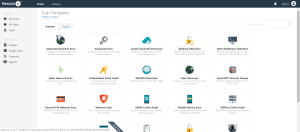Configure Tenable Nessus with ARCON (SSH)
In Tenable Nessus Manager, you can integrate with Arcon using SSH credentials. Complete the following steps to configure Tenable Nessus with ARCON using SSH.
Requirements
- Nessus Manager account
- ARCON account
Required User Role: Standard, Administrator, or System administrator
To integrate Tenable Nessus with ARCON using SSH credentials:
-
Log in to Tenable Nessus Manager.
-
Click Scans.
The My Scans page appears.
-
Click + New Scan.
The Scan Templates page appears.
-
Select a scan template.
The selected scan template Settings page appears.
-
In the Name box, type a name for the scan.
- In the Targets box, type an IP address, hostname, or range of IP addresses.
- (Optional) Add a description, folder location, scanner location, and specify target groups.
-
Click the Credentials tab.
The Credentials options appear. By default, the Categories drop-down box displays Host.
-
In the left menu, selectSSH.
The SSH settings appear.
-
In the SSH settings section, click the Authentication method drop-down box.
The Authentication method drop-down box options appear.
-
Select ARCON.
The ARCON options appear.
-
Configure the SSH credentials.
Option Default Value Arcon host
(Required) The Arcon IP address or DNS address.
Note: If your Arcon installation is in a subdirectory, you must include the subdirectory path. For example, type IP address or hostname/subdirectory path.
Arcon port
The port on which Arcon listens.
API User (Required) The API user provided by Arcon.
API Key (Required) The API key provided by Arcon.
Authentication URL The URL Tenable Nessus Manager uses to access Arcon. Password Engine URL
The URL Tenable Nessus Manager uses to access the passwords in Arcon.
Username (Required) The username to log in to the hosts you want to scan. Arcon Target Type (Optional) The name of the target type. . Depending on the Arcon PAM version you are using and the system type the SSH credential has been created with, this is set to linux by default. Refer to the Arcon PAM Specifications document (provided by Arcon) for target type/system type mapping for the correct target type value. Checkout Duration (Required) The length of time, in hours, that you want to keep credentials checked out in Arcon.
Configure the Checkout Duration to exceed the typical duration of your Tenable Vulnerability Management scans. If a password from a previous scan is still checked out when a new scan begins, the new scan fails.
Note: Configure the password change interval in Arcon so that password changes do not disrupt your Tenable Vulnerability Management scans. If Arcon changes a password during a scan, the scan fails.
Use SSL When enabled, Tenable Nessus Manager uses SSL through IIS for secure communications. You must configure SSL through IIS in Arcon before enabling this option. Verify SSL When enabled, Tenable Nessus Manager validates the SSL certificate. You must configure SSL through IIS in Arcon before enabling this option. Targets to Prioritize Credentials (missing or bad snippet)
- Click Save.
What to do next:
To verify the integration is working:
-
On the My Scans page, click the Launch button to initiate an on-demand scan.
-
Once the scan completes, select the completed scan and look for Plugin ID 97993 and the corresponding message - It was possible to log into the remote host via SSH using 'password' authentication. This result validates that authentication was successful.