Configure Tenable Vulnerability Management for Centrify (SSH)
In Tenable Vulnerability Management, you can integrate with Centrify using SSH credentials. Complete the following steps to configure Tenable Vulnerability Management with Centrify using SSH.
Requirements
- Tenable Vulnerability Management account
- Centrify account
Required User Role: Standard, Scan Manager, or Administrator
To configure Tenable Vulnerability Management for Centrify SSH:
- Log in to Tenable Vulnerability Management.
-
In the upper-left corner, click the
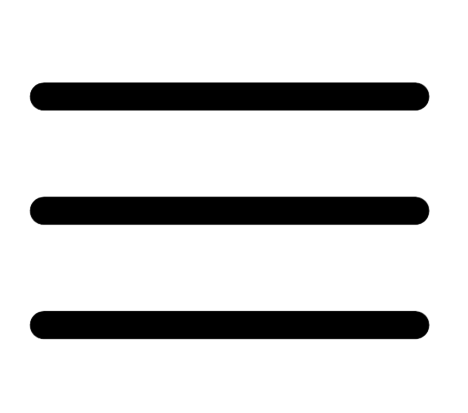 button.
button. The left navigation plane appears.
-
In the left navigation plane, click Settings.
The Settings page appears.
-
Click the Credentials widget.
The Credentials page appears. The credentials table lists the managed credentials you have permission to view.
-
Click the
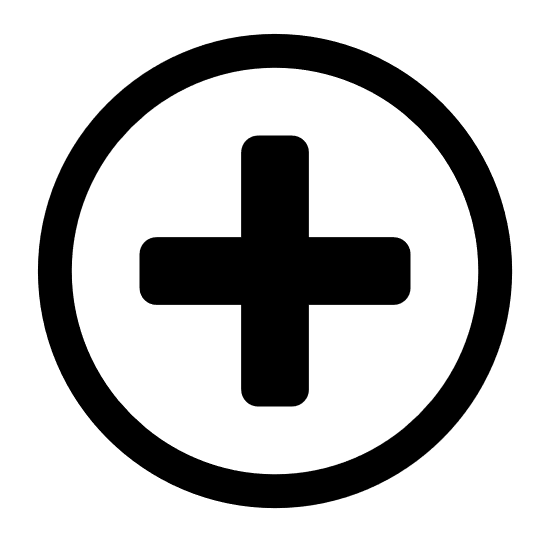 button next to the Credentials title.
button next to the Credentials title.The credential form plane appears.
-
In the Host section, click SSH.
The selected credential options appear.
-
In the Authentication Method drop-down, select Centrify.
The Centrify options appear.
-
Configure the Centrify credentials.
-
Option Default Value Centrify Host
(Required) The Centrify IP address or DNS address.
Note: If your Centrify installation is in a subdirectory, you must include the subdirectory path. For example, type IP address or hostname/subdirectory path.
Centrify Port
The port on which Centrify listens. API User (Required) The API user provided by Centrify API Key
(Required) The API key provided by Centrify. Tenant The name of a specified team in a multi-team environment. Authentication URL
The URL Tenable Vulnerability Management uses to access Centrify. Password Engine URL The name of a specified team in a multi-team environment. Username (Required) The username to log in to the hosts you want to scan. Checkout Duration The length of time, in minutes, that you want to keep credentials checked out in Centrify.
Configure the Checkout Duration to exceed the typical duration of your Tenable Vulnerability Management scans. If a password from a previous scan is still checked out when a new scan begins, the new scan fails.
Note: Configure the password change interval in Centrify so that password changes do not disrupt your Tenable Vulnerability Management scans. If Centrify changes a password during a scan, the scan fails.
Use SSL When enabled, Tenable Vulnerability Management uses SSL through IIS for secure communications. You must configure SSL through IIS in Centrify before enabling this option. Verify SSL When enabled, Tenable Vulnerability Management validates the SSL certificate. You must configure SSL through IIS in Centrify before enabling this option.
- Click Save.
What to do next:
To verify the integration is working:
-
On the My Scans page, click the Launch button to initiate an on-demand scan.
-
Once the scan has completed, select the completed scan and look for Plugin ID 97993 and the corresponding message - It was possible to log into the remote host via SSH using 'password' authentication. This result validates that authentication was successful.
