Configure Tenable Vulnerability Management with HashiCorp Vault (Database)
Required User Role: Standard, Scan Manager, or Administrator
In Tenable Vulnerability Management, you can integrate with HashiCorp Vault using Database credentials. Complete the following steps to configure Tenable Vulnerability Management with HashiCorp Vault using SSH.
Enable Database Plugins in the scanner to display them in the output.
Before you begin:
- Ensure you have both a Tenable Vulnerability Management and HashiCorp Vault account.
To integrate Tenable Vulnerability Management with HashiCorp Vault using Database credentials:
- Log in to Tenable Vulnerability Management.
-
In the upper-left corner, click the
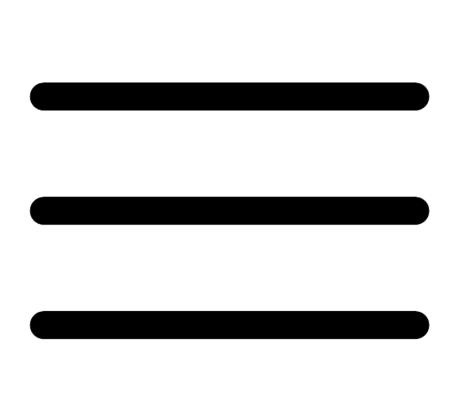 button.
button. The left navigation plane appears.
-
In the left navigation plane, click Settings.
The Settings page appears.
-
Click the Credentials widget.
The Credentials page appears. The credentials table lists the managed credentials you have permission to view.
-
Click the
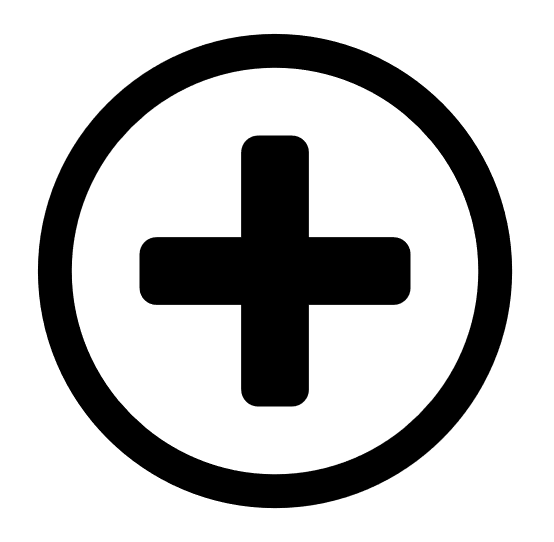 button next to the Credentials title.
button next to the Credentials title.The credential form plane appears.
-
In the Database section, click Database.
The Database options appear.
- In the Database Type drop-down, select your preferred database type: PostgreSQL, DB2, MySQL, SQL Server, Oracle, or Sybase ASE.
-
In the Auth Type drop-down, select HashiCorp Vault.
The HashiCorp Vault options appear.
-
Configure the HashiCorp Vault Database credentials.
Option Description Required
Hashicorp Vault host The Hashicorp Vault IP address or DNS address.
Note: If your Hashicorp Vault installation is in a subdirectory, you must include the subdirectory path. For example, type IP address or hostname / subdirectory path.
yes Hashicorp Vault port The port on which Hashicorp Vault listens. yes Authentication Type Specifies the authentication type for connecting to the instance: App Role or Certificates.
If you select Certificates, additional options for Hashicorp Client Certificate and Hashicorp Client Certificate Private Key appear. Select the appropriate files for the client certificate and private key.
yes Role ID The GUID provided by Hashicorp Vault when you configured your App Role. yes Role Secret ID The GUID generated by Hashicorp Vault when you configured your App Role.
yes Authentication URL The path/subdirectory to the authentication endpoint. This is not the full URL. For example:
/v1/auth/approle/login
yes
Namespace The name of a specified team in a multi-team environment. no Vault Type The HashiCorp Vault version: KV1, KV2, AD or LDAP. For additional information about HashiCorp Vault versions, see the HashiCorp Vault documentation.
yes KV1 Engine URL (KV1) The URL HashiCorp Vault uses to access the KV1 engine.
Example: /v1/path_to_secret. No trailing /
yes, if you select the KV1 Vault Type KV2 Engine URL (KV2) The URL HashiCorp Vault uses to access the KV2 engine.
Example: /v1/path_to_secret. No trailing /
yes, if you select the KV2 Vault Type AD Engine URL (AD) The URL HashiCorp Vault uses to access the active directory engine.
Example: /v1/path_to_secret. No trailing /
yes, if you select the AD Vault Type LDAP Engine URL (LDAP) The URL HashiCorp Vault uses to access the LDAP engine.
Example: /v1/path_to_secret. No trailing /
yes, if you select the LDAP Vault Type Username Source (KV1 and KV2) A drop-down box to specify whether the username is input manually or pulled from Hashicorp Vault. yes Username Key (KV1 and KV2) The name in Hashicorp Vault that usernames are stored under. yes Password Key (KV1 and KV2) The key in Hashicorp Vault that passwords are stored under. yes Secret Name (KV1, KV2, and AD) The key secret you want to retrieve values for. yes Use SSL If enabled, Tenable Vulnerability Management uses SSL for secure communications. Configure SSL in Hashicorp Vault before enabling this option. no Verify SSL Certificate If enabled, Tenable Vulnerability Management validates the SSL certificate. You must configure SSL in Hashicorp Vault before enabling this option. no Database Port The port on which Tenable Vulnerability Management communicates with the database. yes Auth Type The authentication method for the database credentials. Oracle values include:
- SYSDBA
- SYSOPER
- NORMAL
yes Service Type (Oracle databases only) Valid values include: SID and SERVICE_NAME. yes Service (Oracle database only) A specific field for the configuration for the database. yes -
Click Save.
Tenable Vulnerability Management saves the credential.