Add Resource Links
Resource links are URLs of tools and services that you want your Tenable Vulnerability Management user accounts to access. Tenable MSSP allows you to add Resource Links to your accounts, which are accessible to your user accounts from the Tenable MSSP portal.
To add resource links:
- In the upper-left corner, click the
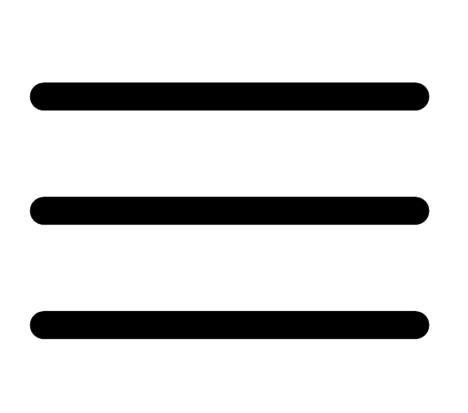 button.
button.The left navigation plane appears.
- Click Accounts.
The Accounts page appears.
-
Do one of the following:
Scope Action To add resource links to multiple accounts In the accounts table, do the following:
-
Select one or more accounts for which you want to add resource links.
Tenable MSSP enables Add Resource Links in the action bar.
-
Click Add Resource Links.
The Add Resource Links window appears.
To add resource links to a single account -
Do one of the following:
-
Select the check box next to the account for which you want to add resource links.
Tenable MSSP enables More > Add Resource Links in the action bar.
-
In the row of the account for which you want to add resource links, click the
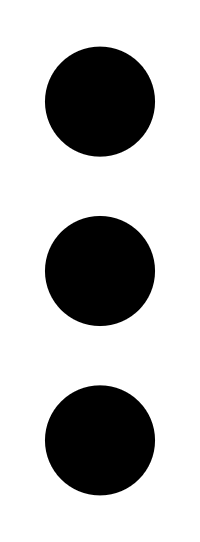 button.
button.The action options appear in the row.
-
Right-click the account for which you want to add resource links.
-
The action options appear in the row.
-
-
Click Add Resource Links.
The Add Resource Links window appears.
-
-
Click Add.
-
Provide the following information:
-
In the Resource Name box, type a name for the URL.
-
In the Resource Link box, type the URL (http:// or https://) that you want to add as a resource link.
-
Click Add to add more resource links.
-
-
Click Save.
Tenable MSSP adds your resource links and the accounts to which these resource links are added can now view them from the Resource Center > My Links section. To access Resource Center in your Tenable Vulnerability Management account, in the upper-right corner, click the
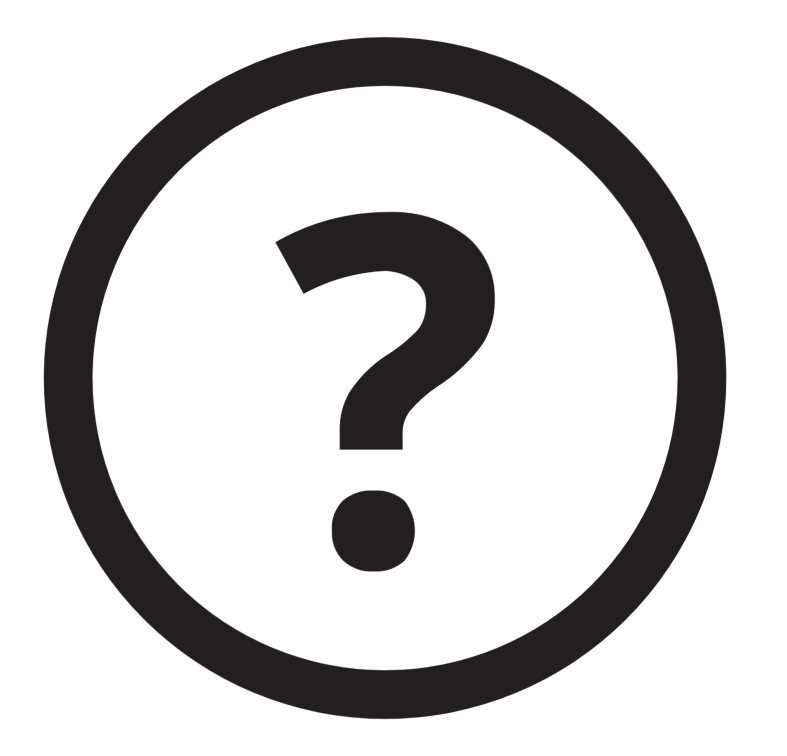 icon.
icon.