Configure Two-Factor Authentication
Required Tenable Vulnerability Management User Role: Basic,
You can configure two-factor authentication for your user account. Administrators cannot configure two-factor authentication for other users.
-
Access the My Account page:
- In the upper-right corner, click the
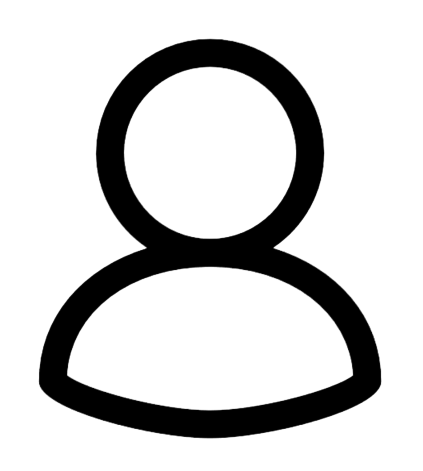 button.
button.
The user account menu appears.
-or-
-
In the upper left corner, click the
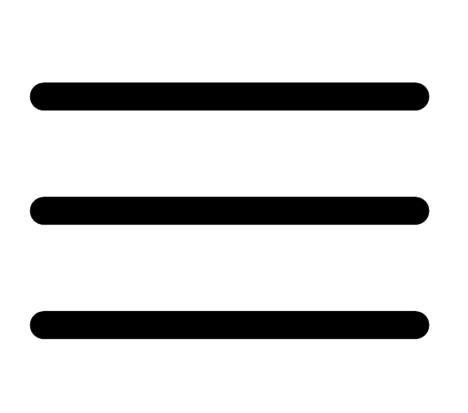 button.
button.The left navigation plane appears.
-
Click Settings.
The Settings page appears.
- In the upper-right corner, click the
- Click My Account.
The My Account page appears.
-
Under Enable Two Factor Authentication:
- If you are enabling two-factor authentication for the first time, click Enable.
- If you are modifying an existing configuration, click Edit.
The Two-Factor Setup plane appears.
- Type your mobile phone number in the box.
-
Click Next.
The Verification Code screen appears and Tenable MSSP Portal sends a text message with a verification code to the phone number.
-
(Optional) If you have not received the verification code after several minutes, click Resend Code.
- Type the verification code in the box.
-
Click Next.
Tenable MSSP Portal displays a success message confirming that you have configured two-factor authentication
for your account.
- (Optional) To configure whether Tenable MSSP Portal sends a verification code to the email associated
with your user account:
- Select or clear the Send backup email check box.
- Click Save.
The Tenable MSSP Portal updates your backup email settings.
-
Access the My Account page:
- In the upper-right corner, click the
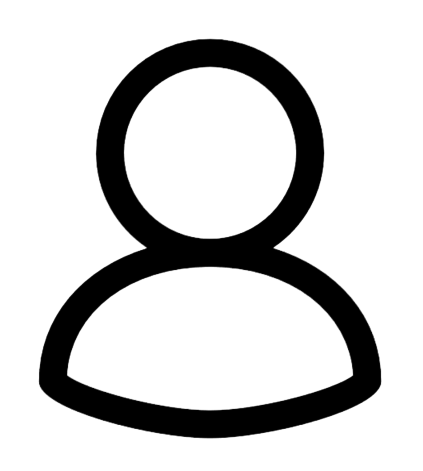 button.
button.
The user account menu appears.
-or-
-
In the upper left corner, click the
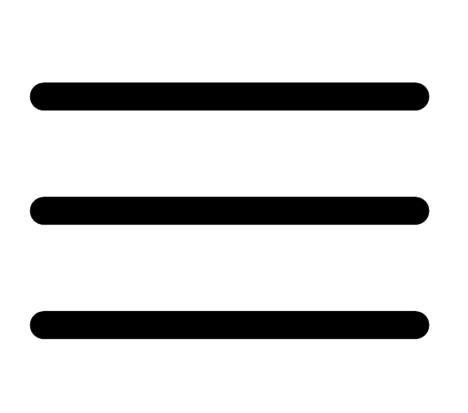 button.
button.The left navigation plane appears.
-
Click Settings.
The Settings page appears.
- In the upper-right corner, click the
- Click My Account.
The My Account page appears.
-
Under Enable Two Factor Authentication, click Disable.
The Disable Two-Factor window appears and a warning message indicates that if you disable this feature for the account, Tenable MSSP Portal deletes the mobile phone number and other settings associated with the feature.
-
Read the warning message, then click Continue.
Tenable MSSP Portal disables two-factor authentication for your account.