Manage Initiatives
Required User Role: Administrator
Initiatives help track specific findings and their remediation progress for the child containers in Tenable MSSP Portal.
You can create initiatives in the Tenable MSSP Portal for one or more child containers and apply specific filter queries.
Setting SLAs allow you to measure the remediation progress of the findings for that child container.
Create an Initiative
To create a new initiative:
-
In the left navigation pane, click Exposure Response.
The Exposure Response page appears.
-
In the upper-left corner, click
 New.
New.The Create New Initiative page appears.
-
In the Name box, type a name for the initiative. Tenable MSSP Portal adds -MSSP as a suffix to the name.
-
In the Description box, type a description for the initiative.
-
In the Accounts drop-down box, select one or more account groups or accounts to include in this initiative.
Note: If you add or remove accounts from an account group, Tenable MSSP Portal includes or excludes the relevant accounts from the initiatives associated with that account group. -
In the Remediated Within box, type the number of days within which all findings must be remediated. You can set an SLA between 1 and 90.
-
In the Query box, select the required filters to detect specific findings.
-
Click Save.
Tenable MSSP Portal creates the initiative and it appears on the left pane of the Exposure Response page.
Note: It may take up to 30 minutes for Tenable MSSP to set up the initiative in the child container and populate the data in the Exposure Response table. The data refresh happens every 12 hours.
Edit an Initiative
You can edit an initiative and update the details as needed.
To edit an initiative:
-
In the left navigation pane, click Exposure Response.
The Exposure Response page appears.
-
In Initiatives Overview, click
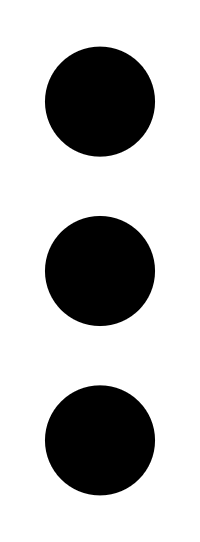 in the upper-right corner of the initiative.
in the upper-right corner of the initiative.A menu appears.
-
Click Edit.
The Edit Initiative page appears.
-
Modify the initiative details as needed.
-
Click Save.
Tenable MSSP Portal saves the modified initiative.
Delete an Initiative
You can delete initiatives you no longer need.
To delete an initiative:
-
In the left navigation pane, click Exposure Response.
The Exposure Response page appears.
-
In Initiatives Overview, click
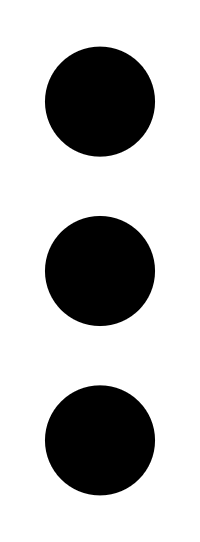 in the upper-right corner of the initiative.
in the upper-right corner of the initiative.A menu appears.
-
Click Delete.
A confirmation dialog box appears.
-
Click Confirm.
Tenable MSSP Portal deletes the initiative.