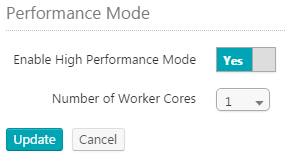Configure Tenable Nessus Network Monitor Performance Mode
Before you begin:
This option appears only when Tenable Nessus Network Monitor is licensed to run in High Performance mode and the machine running Tenable Nessus Network Monitor meets the hardware and software requirements for High Performance mode. By default, all instances of Tenable Nessus Network Monitor run in Standard mode.
Tenable Nessus Network Monitor must restart when switching between performance modes.
To configure performance mode:
-
Click Configuration > Tenable Nessus Network Monitor Settings.
-
Under the Performance Mode heading, click the Enable High Performance Mode box to toggle between Yes and No. If you select Yes, continue to step 3. If you select No, continue to step 4.
-
In the Number of Worker Cores drop-down box, select the appropriate number of worker cores.
Note: This option cannot be changed when Tenable Nessus Network Monitor is already running in High Performance mode.
-
Click the Update button.
A dialog box appears confirming your selection to change the performance mode.
-
Click the Confirm button.
Tenable Nessus Network Monitor restarts and the login screen appears. When the Tenable Nessus Network Monitor server resumes, a notification appears indicating whether the configuration change was successful.
Note: Tenable Nessus Network Monitor may use a different number of cores than the number you select. Based on system constraints and your selection, Tenable Nessus Network Monitor selects the closest number of worker cores that it can feasibly support.
-
Log in to Tenable Nessus Network Monitor.
The performance mode updates.