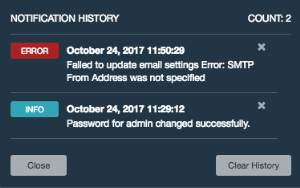Tenable Nessus Network Monitor Navigation
The top navigation menu displays two main pages: Monitoring and Results. All of Tenable Nessus Network Monitor’s primary analysis tasks can be performed using these two pages. Click a page name to open that page.
From the right side of the top navigation menu, you can access settings ( ), current user settings (username of the currently logged-in user), and notifications (
), current user settings (username of the currently logged-in user), and notifications ( ).
).
- Click the
 icon to display the Users and Configuration options, where you can make administrative changes to Tenable Nessus Network Monitor.
icon to display the Users and Configuration options, where you can make administrative changes to Tenable Nessus Network Monitor. Note: The Users and Configuration pages are available only to users with administrative privileges.
- Click your username to display a drop-down box with the following options:
- Change Password - Change password for the current user.
- Help & Support - View Tenable Nessus Network Monitor Information and documentation.
- Sign Out - Log out as the current user.
-
The bell (
 ) icon toggles the Notification History box, which displays a list of notifications, successful or unsuccessful login attempts, errors, and system information generated by Tenable Nessus Network Monitor. The color of the bell changes based on the nature of the notifications in the list. If there are no alerts, or all notifications are information alerts, then the bell is blue (
) icon toggles the Notification History box, which displays a list of notifications, successful or unsuccessful login attempts, errors, and system information generated by Tenable Nessus Network Monitor. The color of the bell changes based on the nature of the notifications in the list. If there are no alerts, or all notifications are information alerts, then the bell is blue ( ). If there are error alerts in the notification list, then the bell is red (
). If there are error alerts in the notification list, then the bell is red ( ). The Notification History box displays up to 1,000 alerts. Once the limit is reached, no new alerts can be listed until old ones are cleared.
). The Notification History box displays up to 1,000 alerts. Once the limit is reached, no new alerts can be listed until old ones are cleared.To remove notifications individually, click the
 button to the right of the description of each event. Alternatively, click the Clear History button in the bottom right corner of the box to delete the entire notification history.
button to the right of the description of each event. Alternatively, click the Clear History button in the bottom right corner of the box to delete the entire notification history.Note: Notifications are not preserved between sessions. Unread notifications are removed from the list when the user logs out.