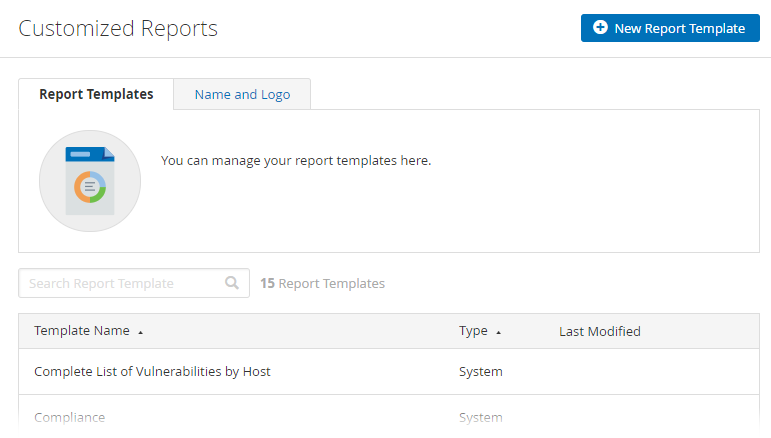Customized Reports
Required user role when using Tenable Nessus Manager: Standard, Administrator, or System Administrator
Note: This feature is only available for Tenable Nessus Manager, Tenable Nessus Professional, and Tenable Nessus Expert.
On the Customized Reports page, you can customize the title and logo that appear on each report and manage report templates.
For more information about managing customized reports, see Manage Customized Reports.