Link Nessus Scanner
Required user role when using Tenable Nessus Manager: Administrator or System Administrator
To link your Tenable Nessus scanner during initial installation, see Configure Nessus.
If you choose not to link the scanner during initial installation, you can link Tenable Nessus scanner later. You can link a Tenable Nessus scanner to a manager such as Tenable Nessus Manager or Tenable Vulnerability Management.
Note: You cannot link to Tenable Security Center from the user interface after initial installation. If your scanner is already linked to Tenable Security Center, you can unlink and then link the scanner to Tenable Vulnerability Management or Tenable Nessus Manager, but you cannot relink to Tenable Security Center from the interface.
To link a Tenable Nessus scanner to a manager:
- In the user interface of the manager you want to link to, copy the Linking Key, found on the following page:
- Tenable Vulnerability Management: Settings > Sensors > Linked Scanners >
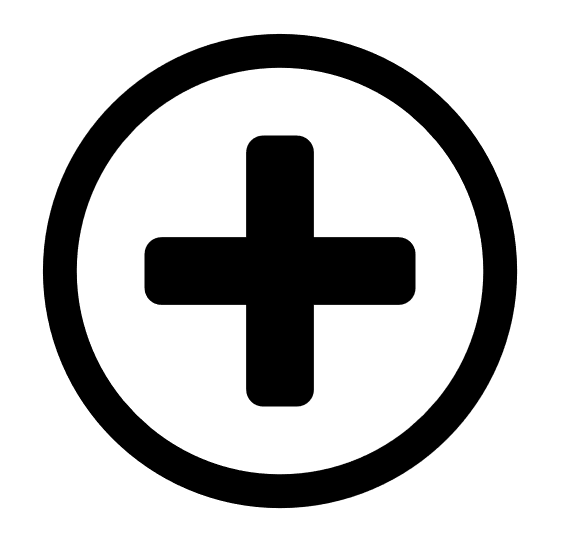 Add Nessus Scanner
Add Nessus Scanner - Tenable Nessus Manager: Sensors > Linked Scanners
Note: You can also retrieve your scanner linking key from the nessuscli. For more information, see nessuscli fix --secure --get scanner_linking_key in the nessuscli Fix Commands section. - Tenable Vulnerability Management: Settings > Sensors > Linked Scanners >
-
In the Tenable Nessus scanner you want to link, in the top navigation bar, click Settings.
The About page appears.
- In the left navigation bar, click Remote Link.
The Remote Link page appears.
- Fill out the linking settings for your manager as described in Remote Link.
- Click Save.
Tenable Nessus links to the manager.