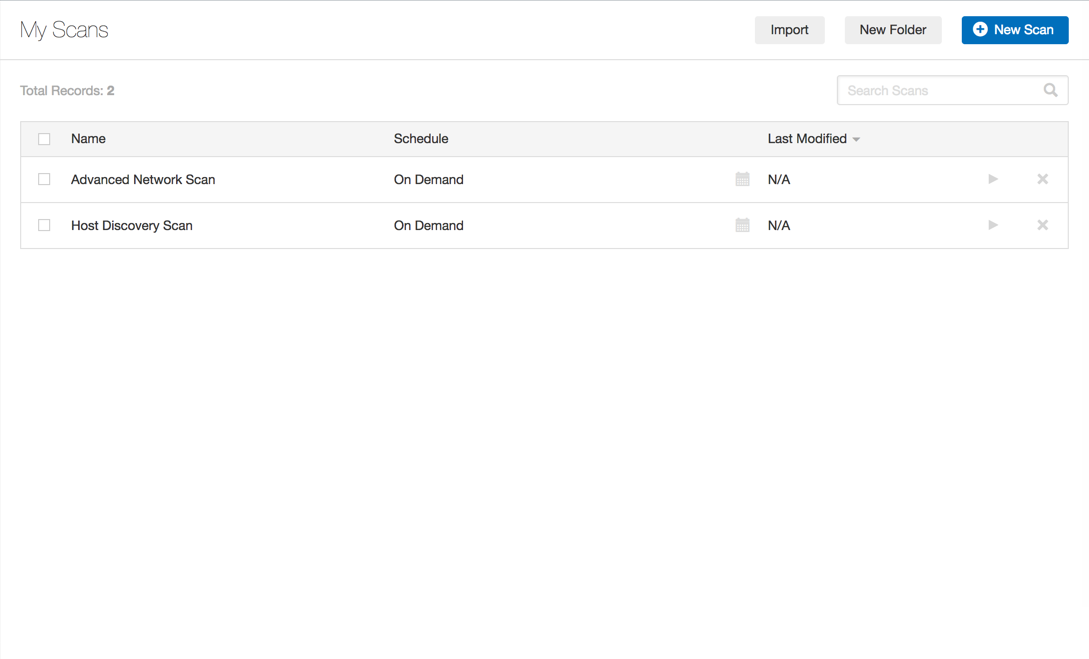Scan Folders
Required user role when using Tenable Nessus Manager: Standard, Administrator, or System Administrator
On the Scans page, the left navigation bar is divided into the Folders and Resources sections. The Folders section always includes the following default folders that you cannot remove:
- My Scans
- All Scans
- Trash
When you access the Scans page, the My Scans folder appears. When you create a scan, it appears by default in the My Scans folder.
The All Scans folder shows all scans you have created as well as any scans with which you have permission to interact. You can click on a scan in a folder to view scan results.
The Trash folder shows scans that you have deleted. In the Trash folder, you can permanently remove scans from your Tenable Nessus instance, or restore the scans to a selected folder. If you delete a folder that contains scans, Tenable Nessus moves all scans in that folder to the Trash folder. Tenable Nessus deletes the scans stored in the Trash folder automatically after 30 days.
For information on how to manage your folders, see Manage Folders.