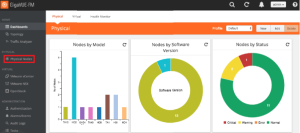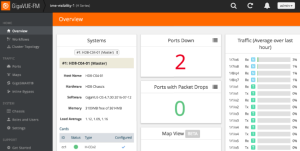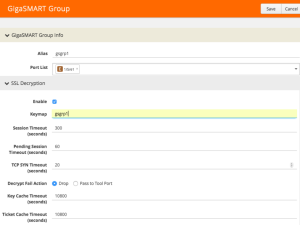Configure the GS Group
Steps
- In the GigaVUE-OS interface, on the left side bar, select Physical Nodes. The Physical Nodes screen appears.
- Select the Physical Node you wish to configure. The Overview screen appears.
- On the left bar, select GigaSMART®. The GS Operations tab appears.
- On the top navigation bar, select GS Groups. The GS Groups tab appears.
- In the upper right corner, click the New button. The GS Group page appears.
- In the GS Group Info section, in the Alias box, enter a name for the group (e.g., gsgrp1).
- In the Port List drop-down box, select the tool port you created in Configure the Tool Port.
- In the SSL Decryption section, select the Enable check box.
- In the Keymap box, enter the alias you set in step 2.
- In the Decrypt Fail Action row, select either Drop or Pass to Tool Port.
- In the Non SSL Traffic row, select either Drop or Pass to Tool Port.
- In the upper right corner of the page, click Save.