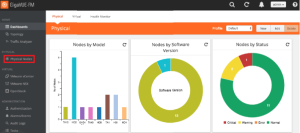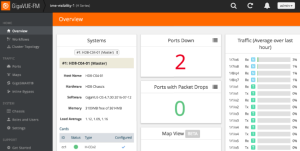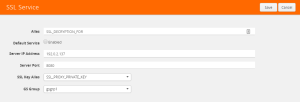Create an SSL Service
Steps
- In the GigaVUE-OS interface, on the left side bar, select Physical Nodes. The Physical Nodes screen appears.
- Select the Physical Node you wish to configure. The Overview screen appears.
- On the left bar, select GigaSMART®. The GS Operations tab appears.
- On the top navigation bar, select SSL Decryption. The SSL Services tab appears.
- In the upper right corner, click the New button. The SSL Service page appears.
- In the Alias box, enter a name for the SSL service.
- In the Server IP Address box, enter the IP address of the server.
- In the Server Port box, enter the server SSL port.
- In the SSL Key Alias drop-down box, select the private key you uploaded in Upload the Private Key.
- In the GS Group drop-down box, select the group you created in Configure the GS Group.
- In the upper right corner of the page, click Save.