Edit a Tag or Tag Category
Required Tenable Vulnerability Management User Role: Scan Manager or Administrator
Required Tenable Vulnerability Management Permission: Can Edit, Can Use permission for applicable asset tags.
In the Tagging section, you can edit one or more components of a tag, including the category to which the tag belongs as well as the tag's name and description and any rules applied to the tag.
To edit a tag or tag category:
-
In the upper-left corner, click the
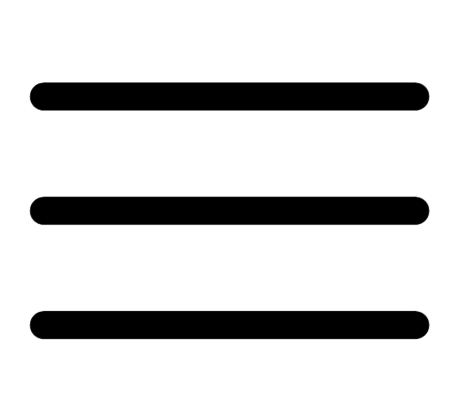 button.
button. The left navigation plane appears.
-
In the left navigation plane, click Settings.
The Settings page appears.
-
In the left navigation, click
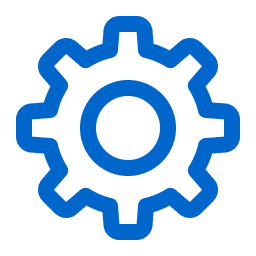 Settings.
Settings.The Settings page appears.
-
Click the Tagging tile.
The Tags page appears. On this page, you can view your asset tag categories and values.
The Categories tab is active.
-
 To edit an individual tag:
To edit an individual tag:
-
On the Tags page, click the Values tab.
The Values page appears, containing a table with all the tags on your Tenable PCI ASV instance.
-
In the Values table, click the tag you want to edit.
The Edit Value page appears.
Tip: You can also navigate to the Edit Value page from the Edit Category page by clicking the tag you want to review in the Values table.
- (Optional) In the Value box, edit the tag name.
- (Optional) In the Value Description (Optional) box, edit the tag description.
-
(Optional) Configure the tag rules.
-
-
 To edit the tag category:
To edit the tag category:
Note: When you edit a tag category, Tenable PCI ASV changes the category for all the tags in that category.
-
In the tag categories table, click the category you want to edit.
The Edit Category page appears.
-
In the tag categories table, click the category you want to edit.
The Edit Category page appears.
-
(Optional) To edit the name, in the Category box, type a new name.
-
(Optional) To edit the description, in the Category Description box, type a new description.
-
-
Click Save.
Tenable PCI ASV saves and applies your changes.