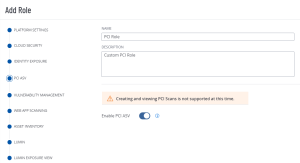Create a Custom Role
Required User Role: Administrator
To create a custom role:
-
In the upper-left corner, click the
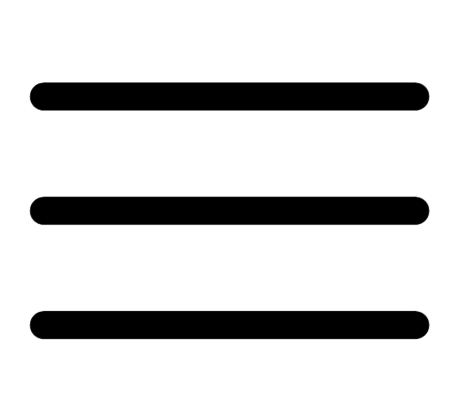 button.
button. The left navigation plane appears.
-
In the left navigation plane, click Settings.
The Settings page appears.
-
Click the Access Control tile.
The Access Control page appears. On this page, you can control user and group access to resources in your account.
-
Click the Roles tab.
The Roles page appears. This page contains a table that lists all the user roles available on your Tenable PCI ASV instance.
-
Do one of the following:
- Duplicate and modify an existing role.
-
Add a new role:
-
At the top of the table, click Add Role.
The Add Role page appears.
-
On the left panel, click PCI ASV.
-
In the Name box, type a name for your custom role.
-
(Optional) In the Description box, type a description for your custom role.
-
Click the Enable toggle to enable or disable access to Tenable PCI ASV for the custom role you are creating.
-
Click Save.
Tenable PCI ASV saves the role and adds it to the roles table.
-