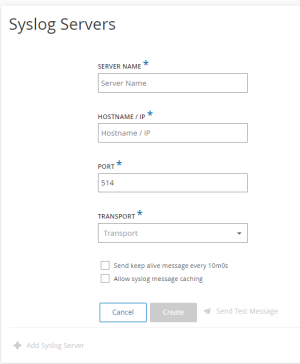Connect OT Security to a Syslog Server
To send log events to an external server, you must set up a syslog server in OT Security.
To set up a syslog server:
-
In the OT Security interface, go to Settings > Servers > Syslog Servers.
The Syslog Servers page appears.
-
Click + Add Syslog Server.
The Syslog Servers configuration window appears.
-
In the Server Name box, type the name of a syslog server to use for logging system events.
-
In the Hostname/IP box, type a hostname or an IP address of the syslog server.
-
In the Port box, type the port number on the syslog server that receives the events. The default port is 514.
-
In the Transport drop-down box, select the transport protocol: TCP or UDP.
-
To send a test message to check for a successful configuration, click Send Test Message, and check that the message arrived. If the message did not arrive, then troubleshoot the problem to correct it.
-
(Optional) Select the Send keep alive message every 10m0s option to check the connection at frequent intervals.
-
(Optional) For TCP syslog, select the Allow syslog message caching option to store events in case of a disrupted connection and to send them once the connection is restored.
Note: UDP syslog messages do not have any state awareness and may be lost if the connection is interrupted. -
Click Save.
You can set up additional syslog servers using the procedure.