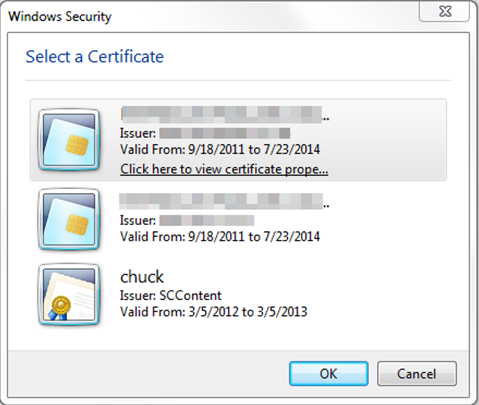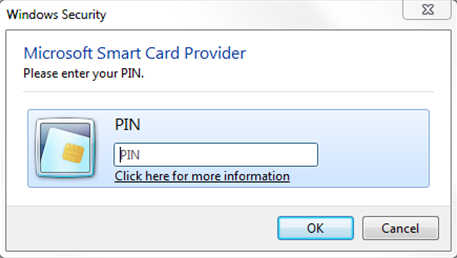Log in to the Web Interface via SSL Client Certificate
Required Tenable Security Center User Role: Any
Before you begin:
-
Confirm your Tenable Security Center Director administrator fully configured Tenable Security Center Director for certificate authentication, as described in Certificate Authentication.
To perform a certificate-based Tenable Security Center Director login:
Note: The following information is provided with the understanding that your browser is configured for SSL certificate authentication. Please refer to your browser’s help files or other documentation to configure this feature.
-
Open a browser window and navigate to Tenable Security Center Director.
The browser presents a list of available certificate identities.
For information about Tenable Security Center Director-browser communications encryption, see Encryption Strength.
-
Select a certificate.
-
Click OK.
An authentication prompt appears (if required to access your certificate).
- (Optional) If prompted, type a PIN or password.
-
Click OK.
The Tenable Security Center Director login page appears.
-
Log in using the username to be associated with the selected certificate.
Caution: Only one Tenable Security Center Director user may be associated with a single certificate. If one user holds multiple user names and roles, a unique certificate must be provided for each login name.
The Certificate Authentication window appears.
-
When prompted, specify whether the current certificate is to be used to authenticate the current user.
- Click Yes to always use the certificate for authentication.
- Click No to ignore the certificate and log in via TNS authentication.
Tenable Security Center logs you in.
Subsequent Logins
After you log out of Tenable Security Center Director, the login page appears. If you want to log in again with the same certificate, refresh your browser window. If you want to use a different certificate, you must start a new browser session.
After you perform your second certificate login, edit your account from the Profile page to view your certificate details. If your certificate changes or you need to revoke it, click the Clear Certification Details button to disassociate the certificate from your account.