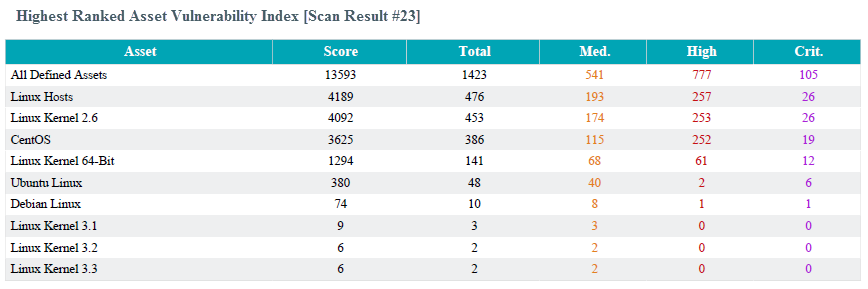Configure a Table Element in a Report
Required Tenable Security Center User Role: Organizational user with appropriate permissions. For more information, see User Roles.
A table element is a type of text element you can insert into a Tenable Security Center report definition. For more information on text elements, see Configure a Text Element in a Report.
To configure a table element in a report:
-
In the left navigation, click Reporting > Reports.
The Reports page appears.
-
In the reports table, click the name of the report you want to edit.
-or-
Right-click the row for the report you want to edit, and click Edit.
The Edit Report page appears.
-
On the left side of the page, click Definition.
The report outline appears. This outline is, by default, expanded. For more information, see Edit a Report Outline.
-
Do one of the following:
-
Add a new element.
-
Click Add Element.
-
In the Text section, click the Table icon.
-
-
Click the edit icon next to the element you want to change.
Tip: To display Add Element and the edit icon next to an element, hover the cursor over the element.
-
-
Configure the General options:
Option Action Name Type a name for the element. Location Select a location for the element in the report. Style Select a style for the element. -
Configure the Data options:
Option Description Type Equivalent to the Definition option of the same name in Report Options. Query Source Tool Filters -
Configure the Display options:
Option Description Results Displayed Equivalent to the Display option of the same name in Report Options. Sort Column Sort Direction Display Columns -
Click Submit to save your changes to the element.
-
Click Submit to save your changes to the report.
Example