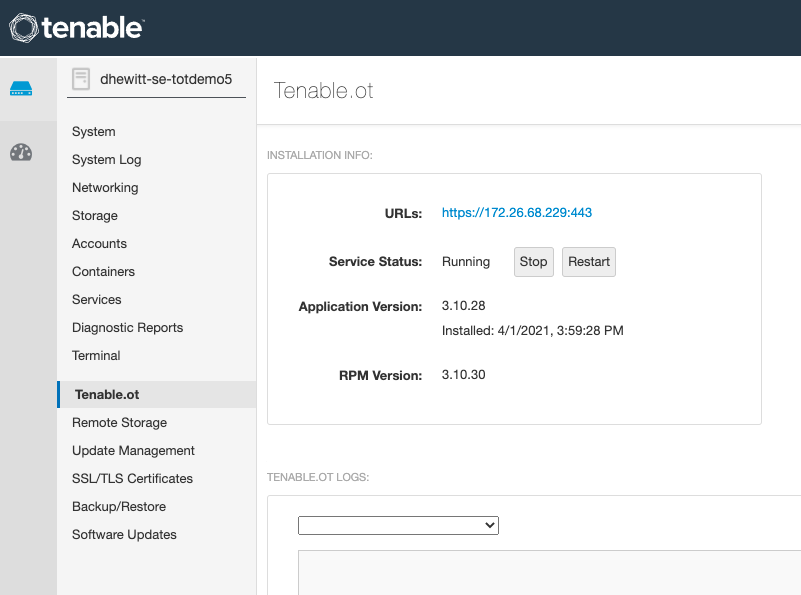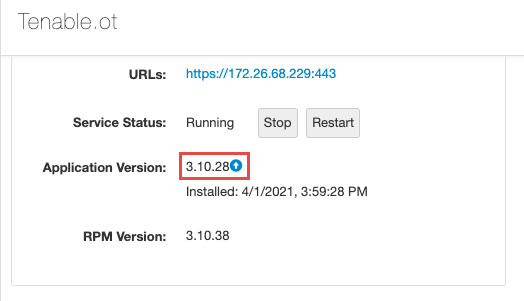Update On Demand
If you deploy Tenable Core in an online environment, you can perform updates on demand. When updating on demand, Tenable Core retrieves and installs the following:
- The latest version of OT Security Sensor.
- The latest version of host operating system included in Tenable Core.
- The latest version of any additional packages required by Tenable Core.
- The latest version of any additional host operating system packages you installed.
To update on demand:
-
Log in to Tenable Core via the user interface.
The Tenable Core web user interface page appears.
-
In the left navigation pane, click Update Management.
The Update Status section on the page shows the number of available updates.
-
(Optional) Click the
 button to refresh the page with available updates in the Update Status section
button to refresh the page with available updates in the Update Status section -
Click the Install Updates button.
Tenable Core installs the updates.
-
Tenable Core confirms your system is up to date and prompts you to reboot, if required by any of the installed updates.
-
If prompted, restart your system.
(Optional) Select the Automatically reboot after updates when needed checkbox to enable Tenable Core to reboot automatically after updates are applied to your system. For more information, see Enable Automatic Reboots After Updates.
Caution: Automatic reboots may cause data loss.
Caution: Updates applied at automatic reboot-time may trigger a second reboot.
To activate the upgrade for OT Security or OT Security Sensor:
Note: All OT Security and OT Security Sensor upgrades are staged when you install all updates. The upgrade is not yet installed. Click on one of the OT Security tabs, then click the blue arrow next to RPM Version. (As outlined in the following procedure.)
-
In the left navigation pane, click the OT Security tab or the Sensor tab for OT Security Sensor.
The installation information page appears.
-
Refresh the page to show the latest update available.
-
Click the blue arrow next to the application version to install the update.
Note: The OT Security user interface may be unavailable during an upgrade.