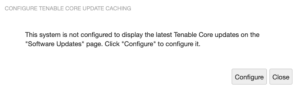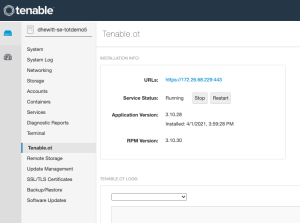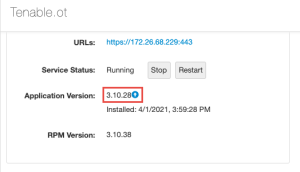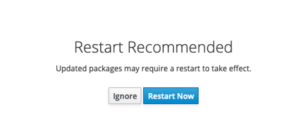Update On Demand
If you deploy Tenable Core in an online environment, you can perform updates on demand. When updating on demand, Tenable Core retrieves and installs the following:
- The latest version of OT Security.
- The latest version of host operating system included in Tenable Core.
- The latest version of any additional packages required by Tenable Core.
- The latest version of any additional host operating system packages you installed.
Before you begin (Tenable Core deployments with EL7 operating systems):
- Configure for Update Checks:
To update on demand:
-
Log in to Tenable Core via the user interface, as described in Log In to Tenable Core.
The Tenable Core web user interface page appears.
-
In the left navigation pane, click Update Management.
The Update Status section on the page shows the number of available updates.
-
(Optional) Click the
 button to refresh the page with available updates in the Update Status section
button to refresh the page with available updates in the Update Status section -
Click the Install Updates button.
Tenable Core installs the updates.
-
Tenable Core confirms your system is up to date and prompts you to reboot, if required by any of the installed updates.
-
If prompted, restart your system.
To update on demand (Tenable Core deployments with EL7 operating systems):
-
Log in to Tenable Core via the user interface, as described in Log In to Tenable Core.
The Tenable Core web user interface page appears.
-
In the left navigation pane, click Software Updates.
The Software Updates page appears.
-
Click Check for Updates.
The page refreshes and displays available updates.
-
If updates are available, click Install all updates.
Tenable Core confirms the updates are successfully completed.
To activate the upgrade for OT Security or OT Security Sensor:
Note: All OT Security and OT Security Sensor upgrades are staged when you install all updates. The upgrade is not yet installed. Click on one of the OT Security tabs, then click the blue arrow next to RPM Version. (As outlined in the following procedure.)
-
In the left navigation pane, click the OT Security tab or the Sensor tab for OT Security Sensor.
The installation information page appears.
-
Refresh the page to show the latest update available.
-
Click the blue arrow next to the application version to install the update.
Note: The OT Security user interface may be unavailable during an upgrade.
What to do next (Tenable Core deployments with EL7 operating systems):
-
If the update included any of the following packages, restart Tenable Core as described in Restart Tenable Core.
- kernel
- glibc
- linux-firmware
- systemd
-
After manually updating, a pop-up screen appears directing you to restart:
-
Restart your system.