View Resources
The Resources page shows all the IaC and cloud resources connected to Tenable Cloud Security.
To view resources:
-
In the left navigation bar, click Resources.
The Resources page appears. The Resources page includes the following two tabs:
-
Resources — Displays the list of resource types and the number of resources, findings, or configuration drifts.
-
Resources with Drift — Displays only the list of resources types that have drifts.
Both tabs display the following details:
Section Description Search Resource Use the Search Resource box to search for specific resources. A drop-down next to the Search Resource box lets you filter the resources by:
-
Resource ID — Filters by resource ID.
-
Resource Name — Filters by resource name.
-
Resource ARN — Filters by resource ARN.
-
Source — Filters by source type: IaC or cloud.
-
Region — Filters by regions.
-
Cloud VPC — Filters by Virtual Private Cloud (VPC).
Categories Displays the number of resource types in each resource category. The number of Findings show the total number of vulnerabilities and misconfigurations for that resource type.
You can view the resource types and findings for all or individual categories such as IaaS, Networking, Object storage, RDBMS, Serverless, and Others.
You can click the
 button to show or hide Categories. When you hide Categories, the category icons are still visible and you can click the category icons to filter the resource types.
button to show or hide Categories. When you hide Categories, the category icons are still visible and you can click the category icons to filter the resource types.Filter drop-down box Displays the filter options by which you can filter the resource types. Click the
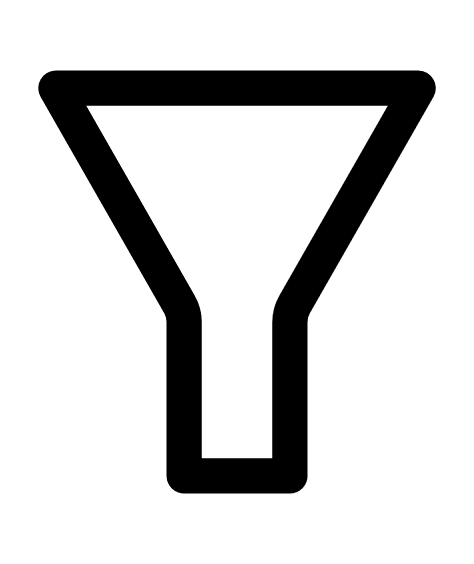 Filters icon to open the Filter Resources box. The following filter options are available:
Filters icon to open the Filter Resources box. The following filter options are available:-
Projects — Filters by project names.
-
Cloud Accounts — Filters by cloud accounts.
-
Repository — Filters by repositories.
-
K8s clusters — Filters by Kubernetes clusters.
-
Source — Filters by types: IaC, Cloud, State File, Mapped (IaC & Cloud).
-
Insights — Filters by the types of violations found: Exposed blob stores, Exposed databases, Read/write IAM, and Exposed security groups
-
Compliance State — Filters by compliance states: Has Violations, Has IaC Drifts, and Has Cloud Drifts.
-
Resource Type — Filters by resource types.
-
VPC Filter — Filters by VPC source.
Select the required filters and click Apply Filters.
Resources Displays the number of resources. Findings Displays the number of vulnerabilities and misconfigurations. Misconfigurations are results from a Misconfiguration Scan. Vulnerabilities are results from Agentless Assessment. For more information, see Cloud Scans. Config drifts The number of configuration changes for each resource type. It includes the total IaC and cloud drifts for all resources in that resource type. -
-
Click a resource type link to view the details of resources that belong to that resource type. The Resource Types table displays the following details:
Column Description Resource ID Displays the resource ID with its name below the ID. Source Displays source type: IaC or Cloud. Cloud Account Displays the cloud account ID. Region Displays the region where the resource is located. Findings Displays the total findings that is the sum of the number of misconfigurations, vulnerabilities, and drifts. Cloud tag The label associated with the resource by the cloud provider. You can view a summary of total resources, total findings, and configuration drifts for the selected resource type at the top of the Resource Types table.
-
Click the resource ID to view the Resource Details pane.