Run a Cloud Scan
You can create a scan profile to include the resource types that you want to scan and trigger a scan for that profile.
To start a scan:
-
Click Projects & Connections.
Tenable Cloud Security displays the list of projects in the Projects tab.
-
In the row for the project for the cloud scan, click
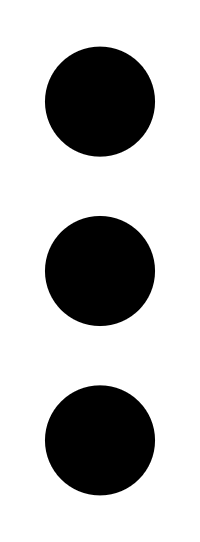 and do one of the following:
and do one of the following:-
Run default scan profile — Select this option to run a scan on the default scan profile. If there are no other scan profiles, Tenable Cloud Security runs a scan on the system default scan profile.
Note: Vulnerability scan with agentless assessment is enabled by default for the default scan profile. -
Manage cloud scan profiles — Select this option to create a new scan profile or use a scan profile that you created earlier.
The Manage scan profile window appears and lists all the scan profiles.
Tenable Cloud Security runs the scan and updates the scan status column of the project on completion of the scan.
Note: You can view or edit other scan profiles of a project when the cloud scan is running with one of the scan profiles. -
What to do next:
After running a cloud scan, you can view a summary of issues, critical security insights, remediation insights, number of cloud and IaC drifts, failing policies, and impacted resources for your project. For more information, see View Tenable Cloud Security Dashboards and Reports.